Search K
Appearance
Appearance
The Insert Signatures Automation allows for the updating of Vault Properties values. It's the primary Automation type for the following Automation type;
And is available as a sub-option in these Automation types;
Insert Signatures is used where a Job is specifically required to update Vault Properties without further feature automations (such as not needing to publish a PDF from an AutoCAD file).
To specify a Job to update Vault Properties, use the Properties Automation Type and then expand and configure the options within Insert Signatures for configuring this type of Job.
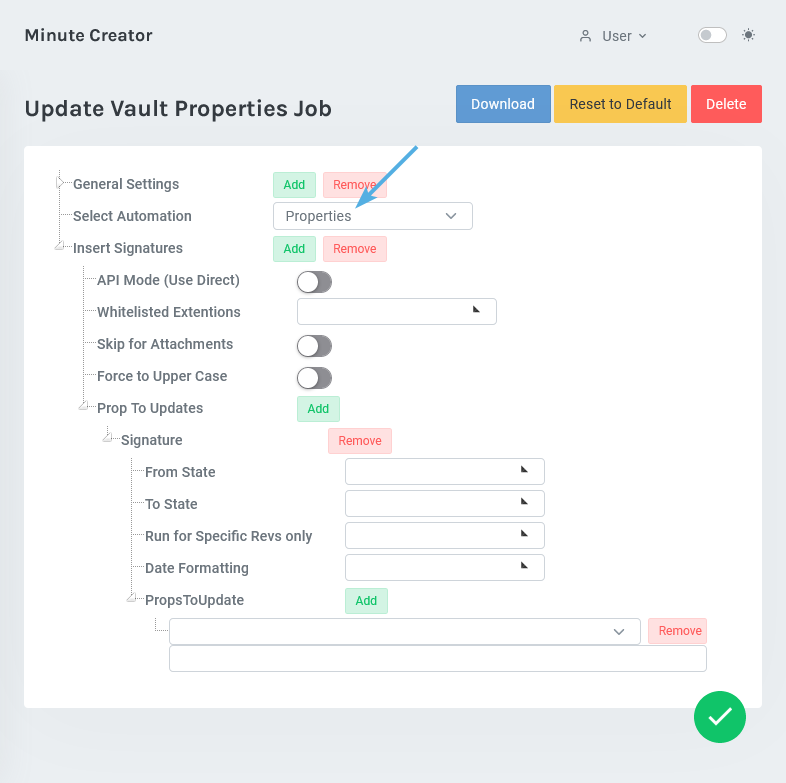
A submitted Job with Properties set and Insert Signatures configured will be sent to the Vault Job Queue and assigned to a Job Processor, which will then work to update the Jobs target Vault Properties.
Usage cases include:
The Properties Usage Guide as been created as a step-by-step guide for real world usage of this Automation Type.
Recommended to keep this setting disabled.
When enabled, the Job will update the Vault properties directly within Vault via the Vault API as opposed to updating the properties on the CAD file via the CAD application. Enabling may be of use for edge case situations where Jobs are not returning the desired/expected properties when using the CAD Application API (whilst API Mode(Use Direct) is disabled).
Below is a list of supported files for each API Mode.
When transitioning different file types between Lifecycle states, it may be desirable to restrict a Job to only updating the properties of specific file types. Set the desired extensions within this Whitelist field.
TIP
Conversely, use Skip these Extensions to act as a file extension blacklist if only needing to blacklist a single file extension type.
If disabled, attached/referenced files of the targeted file being processed by the Job will also have their properties updated.
Properties detailed within Properties To Update will be forced to UPPERCASE.
Specify one or more Vault Properties and applicable parameters within each Signature Object.
Specify the From State of the target file.
TIP
Leave From State blank for Jobs that should execute regardless of the Files current State.
Leave From State blank for Jobs that are to be triggered via Minute Controller Queue Jobs.
Specify the To State of the target file. The job will not submit unless the Files To State matches the specified To State.
TIP
Leave To State blank for Jobs that should execute regardless of the Files anticipated "To State".
Leave To State blank for Jobs that are to be triggered via Minute Controller Queue Jobs.
The Job will only execute against a target file that matches the specified revisions.
Specify the Date Format of the target file from a pick list.
With each Key / Value pair, specify a Vault property as the key, along with the desired value to be applied. Concatenated values are supported.
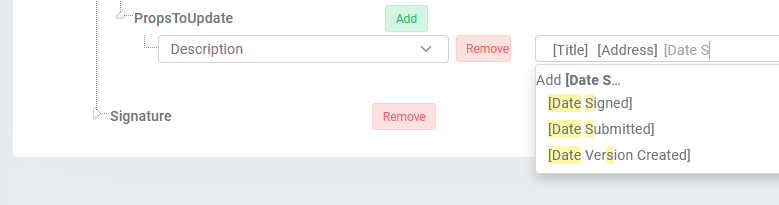
The above example shows a Vault "Description" property that will be updated with a concatenation of the [Title] [Address] [Date Submitted]. Concatenations support text, numbers and symbols between each inserted property.
MinuteView System Defined properties may also be used.
[DateTimeNow][TransUser_firstName][TransUser_lastName][TransUser_FirstAndLast][TransUser_UserName][TransUser_FirstInit][TransUser_Initials][SubmittedBy]