Search K
Appearance
Appearance
The AutoCAD PDF Publisher settings are used to configure the PDF creation and publication process. There are numerous settings, many of which have an order of precedence and need consideration whilst configuring.
Use the usage guides listed at the end of this page as an aid to further understanding and configuring these settings.
If enabled, any SHX Text will become searchable within the published PDF file within the PDF viewer.
TIP
This feature was introduced from AutoCAD 2016 onwards. Find more information about SHX Text publication within the Autodesk Article Drawing text appears as comments in a PDF created by AutoCAD or DWG Trueview.
Specified whether object transparency is plotted. This option should only be toggled on when plotting drawings with transparent objects.
TIP
Read through this official Autodesk Object and Layer Transparency blog article for more information about the use of the Transparency Mode plot feature.
Set the location of the accoreconsole.exe on the Job Processor. The default directory is typically as per below;
C:\Program Files\Autodesk\AutoCAD %YEAR%\accoreconsole.exeSet the location of the Tentech Minute Creator CreatorACADCommands.dll on the Job Processor. The default directory is typically as per below;
C:\ProgramData\Autodesk\ApplicationPlugins\CreatorACADCommands%YEAR%.bundle\CreatorACADCommands.dllSelect or enter the AutoCAD profile used to launch AutoCAD for PDF publication.
Specify the AutoCAD Profile to use.
TIP
To define and configure an AutoCAD Profile, follow the steps outlined within the Autodesk Help Article To Work With Saving and Using Profiles
Select a Vault Property that contains values to match against the Sheet Size Lookup object array.
TIP
For example, the Sheet Size Property could be to use the target files Vault Category to match against, so that "Electrical" categorised drawings utilise an Electrical plot template, or a "HVAC" categorised drawings utilise HVAC plot template.
Specify a Vault Property that contains a plot configuration file to use from the Job Processor. The Vault Property would be expected to contain a specified.ctb file, such as monochrome.ctb.
Important
The Plot Config Override Prop setting is classed as an override and is designed to be used in isolation of the Sheet Size Property and Sheet Size Lookup settings.
Set the Vault Category for the published PDF file.
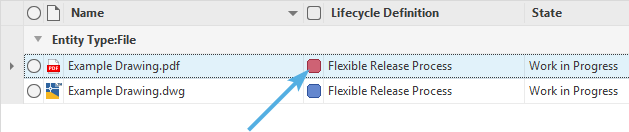
The time in seconds before the current running Job's background applicatoins are terminated.
For example, if a Job Processor encounters corrupt drawing files that crashes the core console (locking the process), the process will be force closed upon reaching the the Error Timeout.
TIP
As each Job executes, the AutoCAD code console runs as a background process whilst publishing the job. It may take a long time to process exceptionally large DWG files, so setting a higher error timeout may be desired.
Specify the default AutoCAD .ctb file to be used if all matching between the Sheet Size Property and the Sheet Size Lookup fail. An example value could be monochrome.ctb.
This setting is only to be configured if the Sheet Size Lookup has a chance of failure of returning a valid Plot Style CTB. Set Fallback CTB will be used in the case of that failure.
TIP
Read through the CTB File Guide for more information about CTB (configurable colour table) files.
Click the green Add button to create a new Sheet Size Lookup configuration object, then specify the AutoCAD Sheets name to be used against the Sheet Size Property lookup.
The first Sheet Lookup object is named Default, which will allow the lookup to trigger if other specified Sheet names are not found. Following objects need to be named the same as the AutoCAD DWG sheet that they're to target.
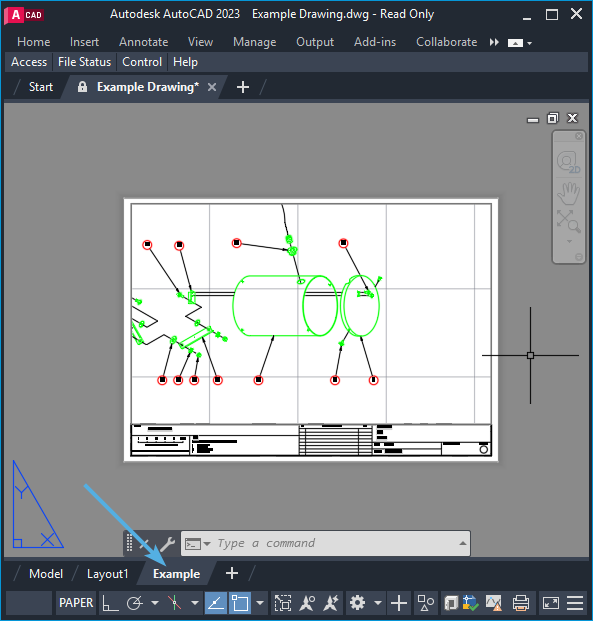
Multiple Sheets may be specified by simply adding a new Sheet Size Lookup object and naming each of them accordingly to the corresponding AutoCAD Sheet.
Enable to plot the target Job DWG Model space. May be used in conjunction with Plot Paper Space to plot the entire Drawing File content.
Enable to plot the target Job Paper space. Further control for which layouts are published may be defined via Whitelisted Tabs and Blacklisted Tabs settings.
For AutoCAD drawings with multiple sheets, toggle on to publish each sheet into its own PDF file. Each PDF file will be named as per the AutoCAD Sheet name, and may be checked-in to Vault via the Add PDF to Vault setting.
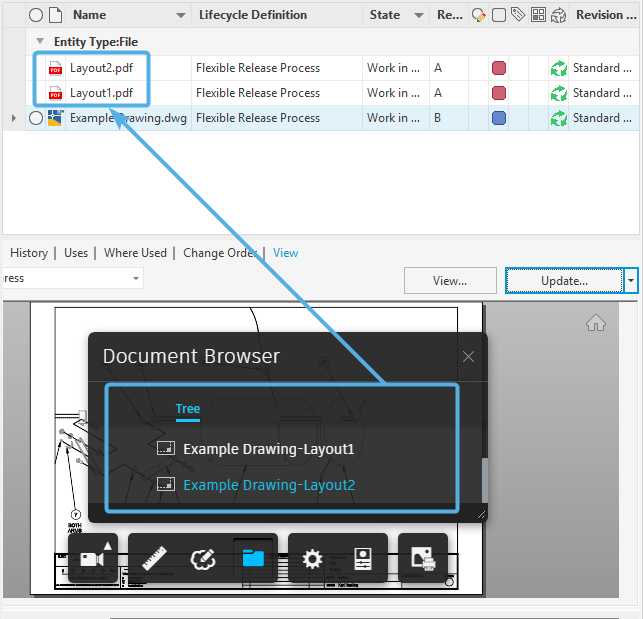
Select either the LAYOUTS option, the default example PDFSettings.dwg option, or define a custom created .DWG settings file. Custom created settings .dwg files must be saved within the Tentech Creator references folder;
C:\ProgramData\Autodesk\Vault %YEAR%\Extensions\Tentech.VaultCreator\ReferencesLAYOUTS
The target DWG file being processed by the Job will be used as the settings file for its own publication.
Note
Setting LAYOUTS may not be desirable as doing so may lead to varied PDF publishing results due to plot configuration inconsistencies between drawings.
PDFSettings.dwg
A Settings File is an AutoCAD DWG file that can be considered as a plot template file. Minute Creator installs with an example Settings File named PDFSettings.dwg that is found within the Minute Creator References folder.
C:\ProgramData\Autodesk\Vault 2023\Extensions\Tentech.VaultCreator\References\PDFSettings.dwgWithin the Settings file that's opened in AutoCAD, there is a specified Tentech page layout named TTPDFSETUP that can be found via selecting and then right-clicking the AutoCAD Sheet, then select Page Setup Manager... from the pop-up menu.
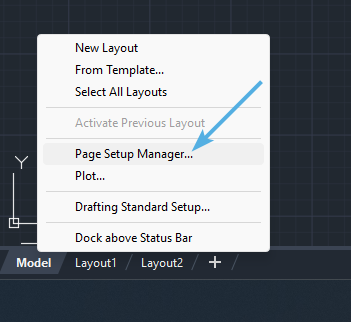
The TTPDFSETUP page setup is found within the template that is used when using Settings file.
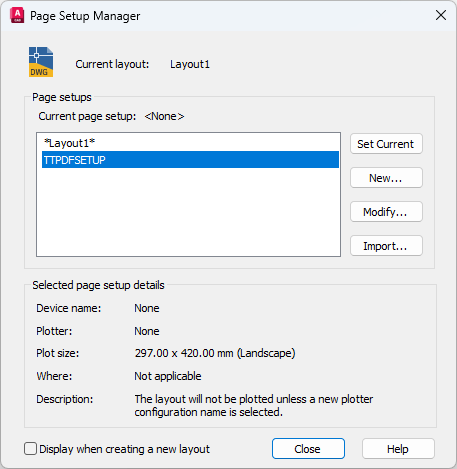
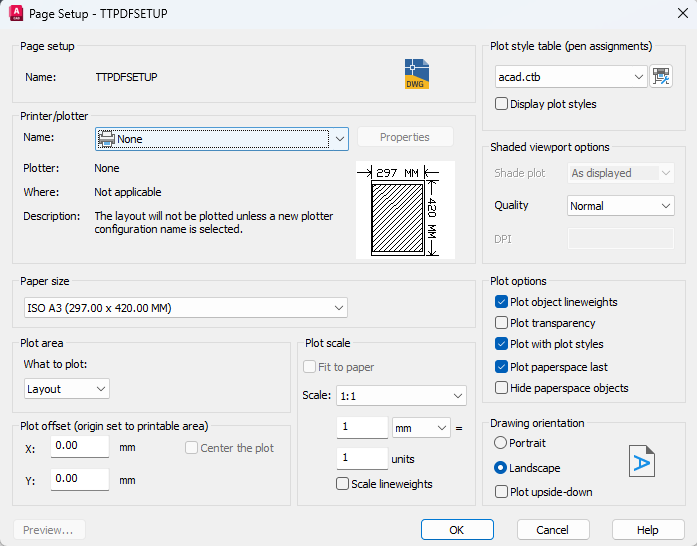
Set a .ctb to be used. This setting may be left blank if the previous Settings File has been configured.
Only specified AutoCAD Sheets will be published.
TIP
This may be useful where drawing tab names have been standardised and common AutoCAD sheet names exist across all drawings.
Sheets that haven't been blacklisted will be published.
TIP
This setting is useful for blacklisting default layouts such as "Layout1", "Layout2" that may not contain any detail needing to be published, or for blacklisting sheets that contain reference detail only.
Execute AutoCAD command line commands prior to plotting, such as Zoom Ext.