Search K
Appearance
Appearance
The Minute Creator top menu bar focuses on managing Jobs.
Users can download a Job as a .JSON file for editing and re-importing, ensuring flexibility in job configurations. The Import Job feature allows for the reintroduction of previously configured jobs.
Additionally, users can reset to default settings or delete a job, with a cautionary prompt ensuring intentional deletion. It's recommended to download and save a job before deletion as a backup measure. Importantly, do not leave partially configured jobs active within Minute Creator.
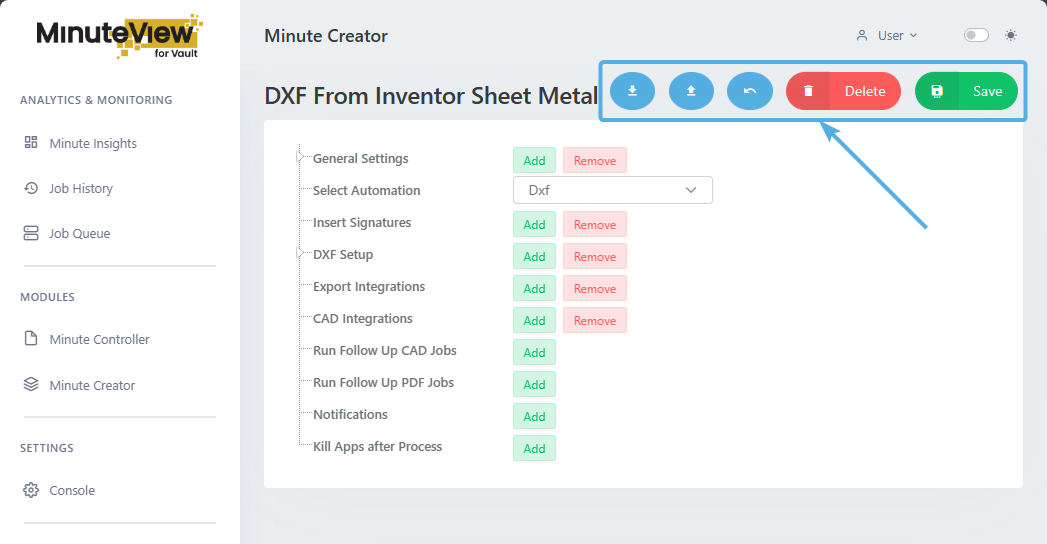
A configured Job can be downloaded and saved from the server as a .JSON file. These files may be modified in a text editor, then be re-imported as new a new Job with a similar specification using the Import Job button.
Import a previously downloaded Job from a .JSON file.
Resets the active job settings.
Clicking the red Delete button will show a warning prompt.
Deletion Warning
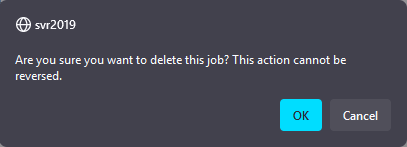
Clicking OK to the warning will delete the currently selected Job from Minute Creator.
TIP
Prior to deletion, use the Download button to download and store a Job locally.
The options found within each Job are dependant upon the Automation selected within Select Automation. A detailed breakdown of which options are assigned to what Automation can be found within the Available Automation Types detail.
TIP
Further to running Minute Creator Jobs, Autodesk Jobs types may also be used as a Follow Up Job type.
Contact Tentech for more information on the Notification features of MinuteView Enterprise.