Search K
Appearance
Appearance
Configure Minute Creator Jobs to be triggered by:
All Jobs (regardless of their trigger) are configured within Minute Creator On-Demand Jobs page. Each Job appears within the On-Demand Job list, where they can be accessed for future editing.
The Jobs Configuration Guide details each available feature and option open to configuration.
Each Job displays a set of Glyphs dependant on its configuration to help navigate the list.
MinuteView
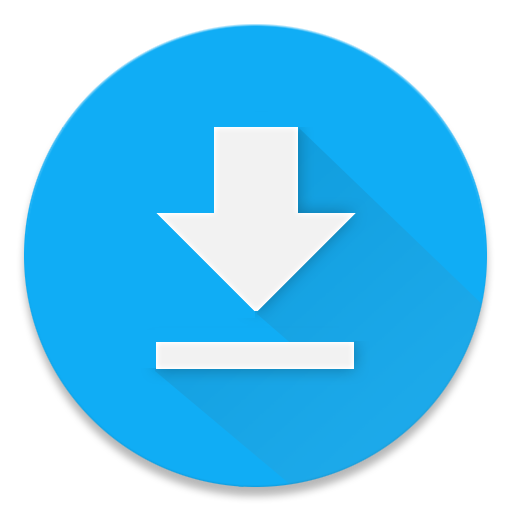
Download
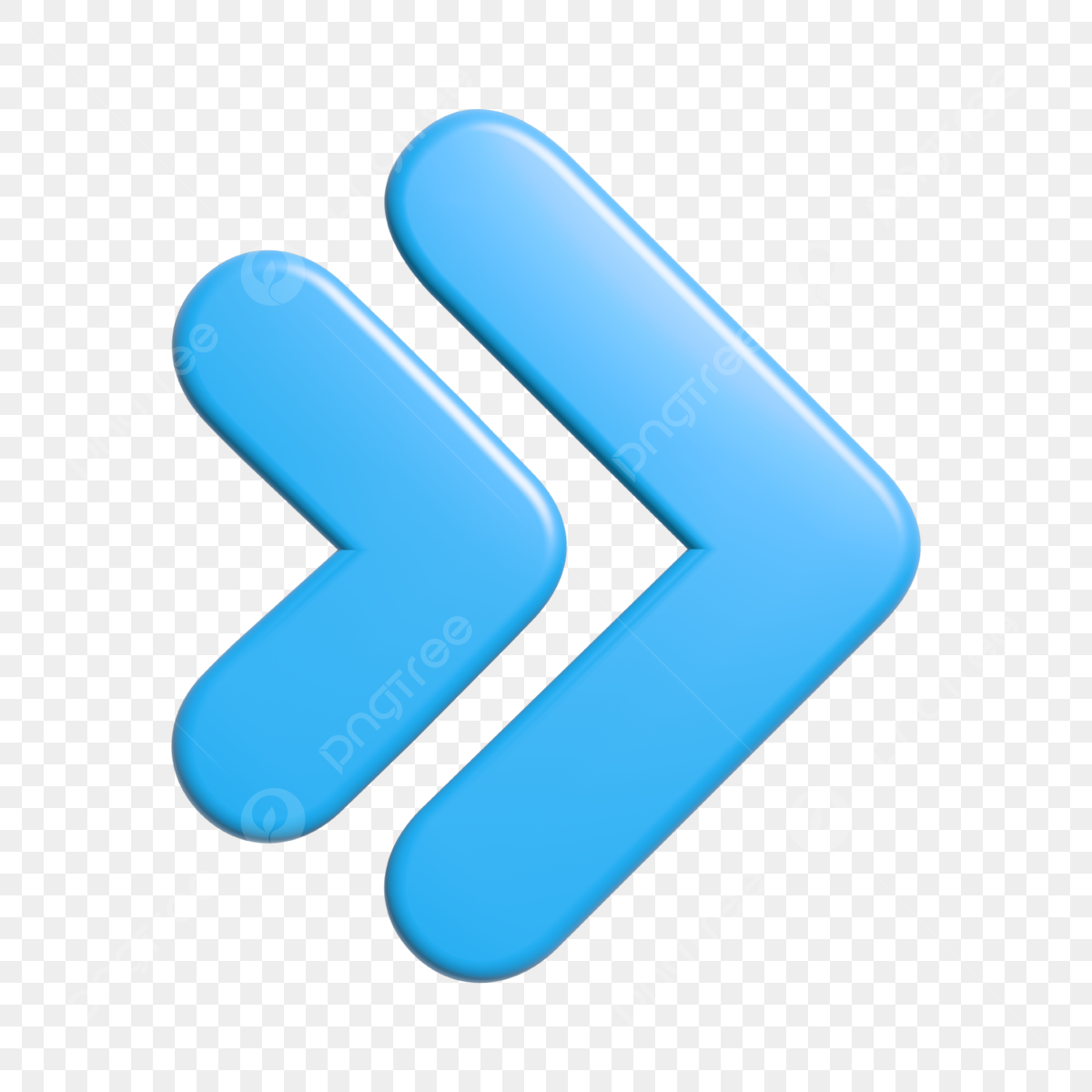
Follow On Jobs
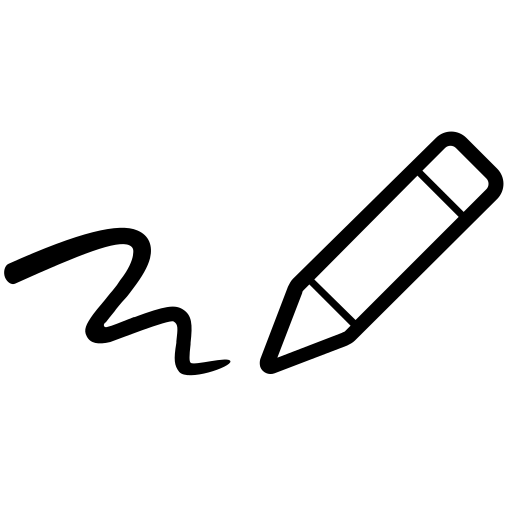
Signature
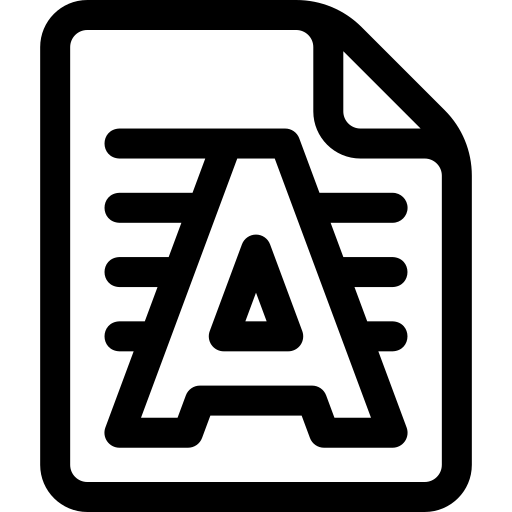
Drawing Watermark
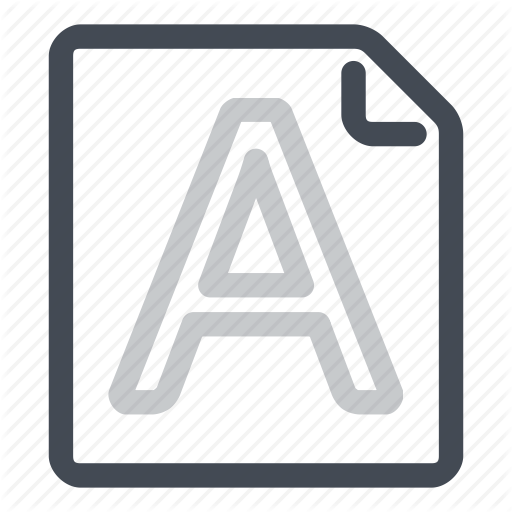
PDF Watermark
Common File Formats
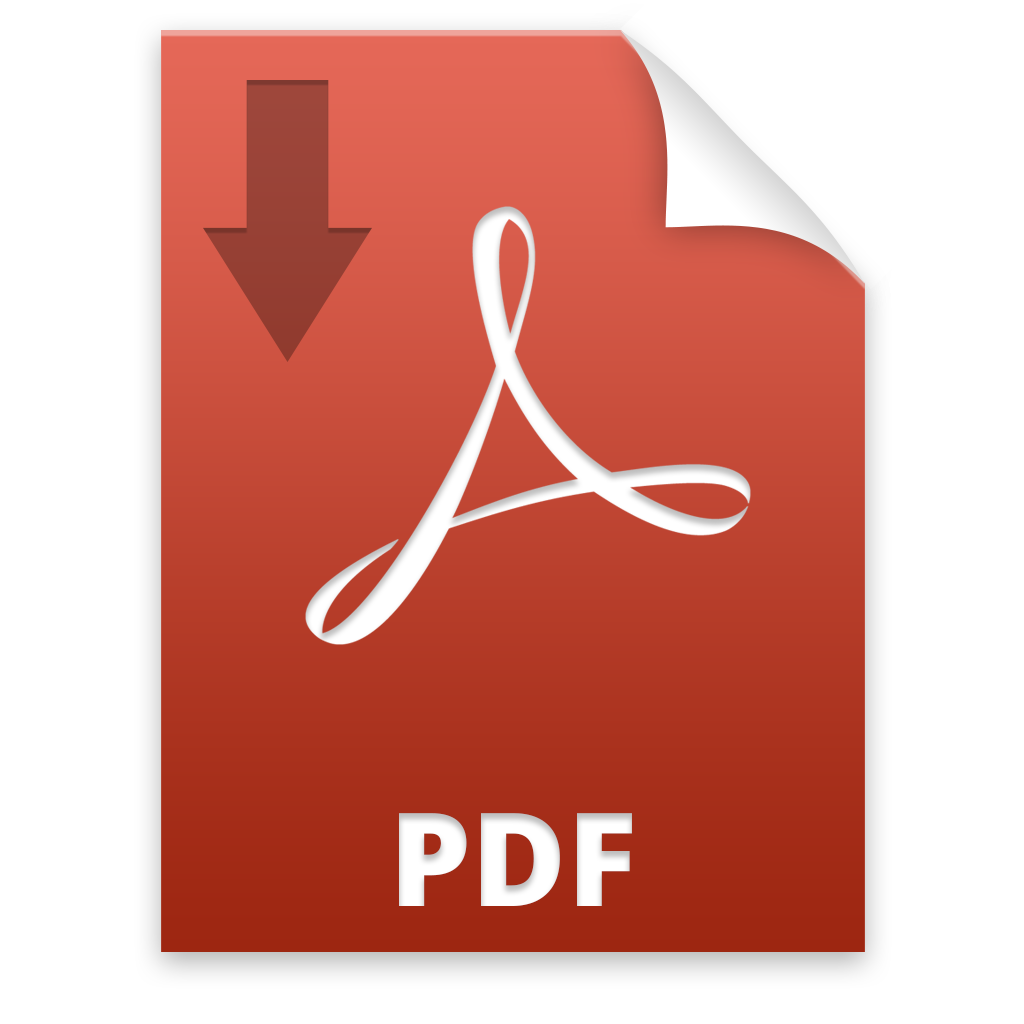
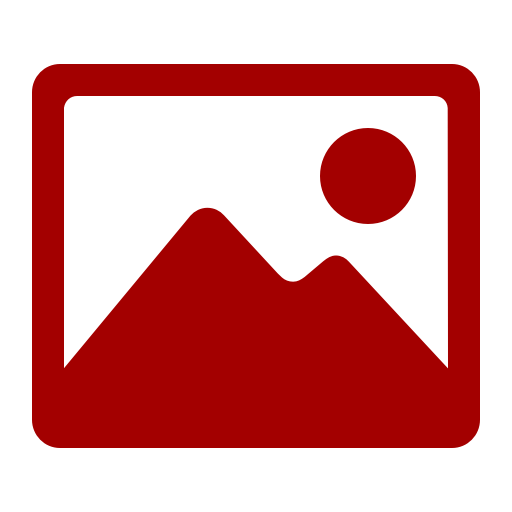
Image - JPG File Format
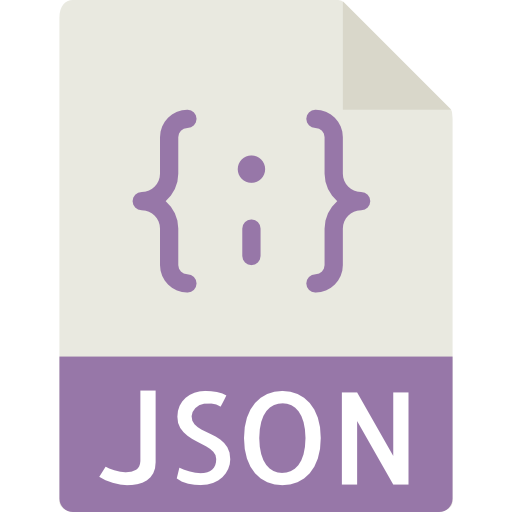
Data - JSON File Format
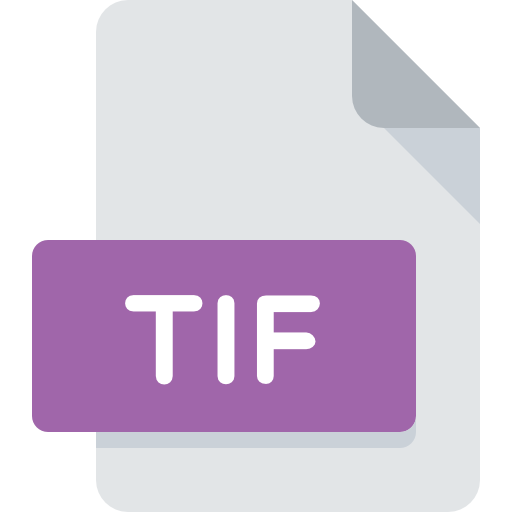
TIF
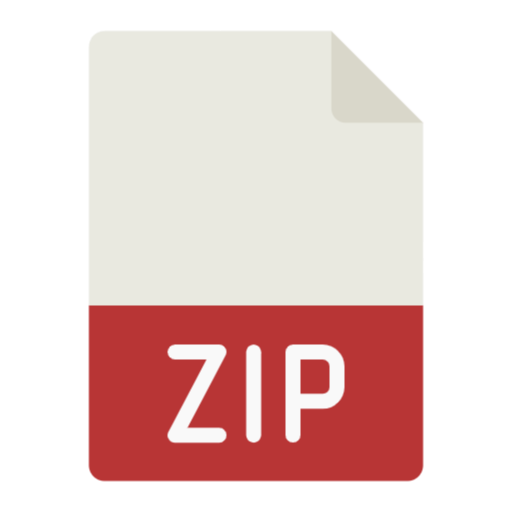
Compressed Folder - ZIP
Unknown
Autodesk Applications and Integrations
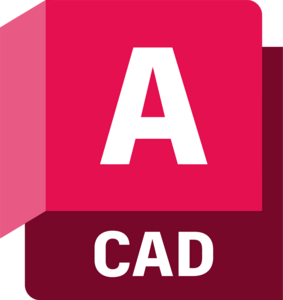
Autodesk CAD
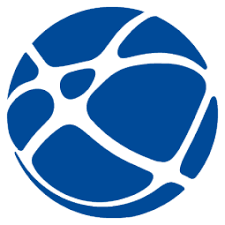
Autodesk Construction Cloud

Autodesk Inventor
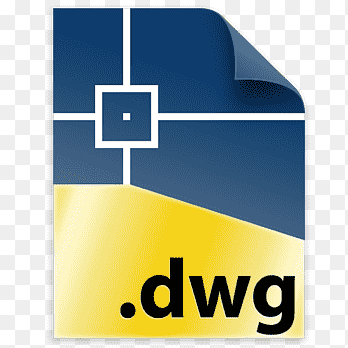
Autodesk DWG File

Autodesk Revit
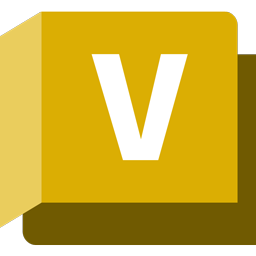
Autodesk Vault
Microsoft Applications and Integrations
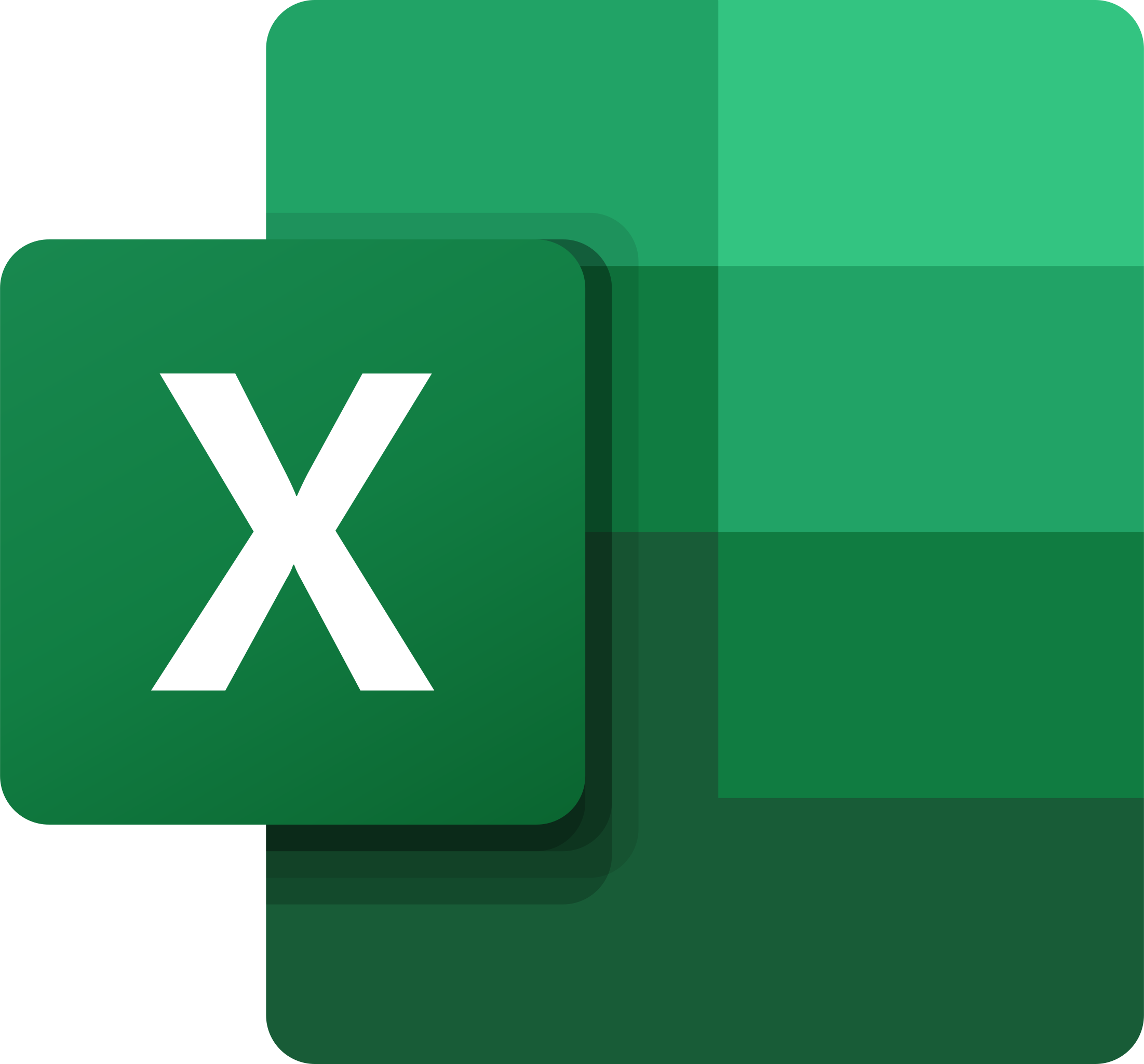
Microsoft Excel
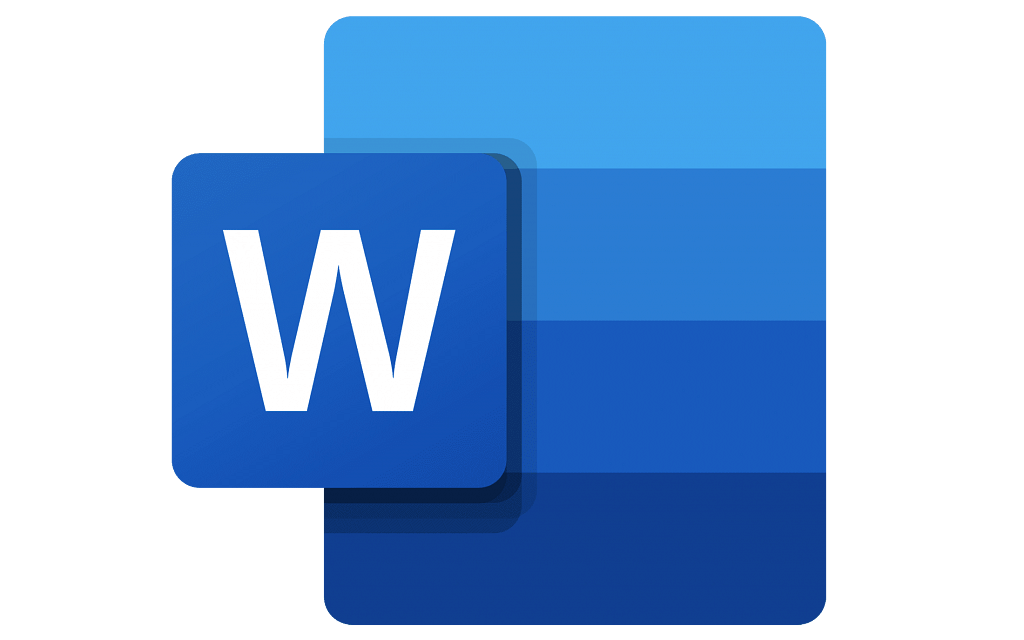
Microsoft Word - DOC and DOCX Document
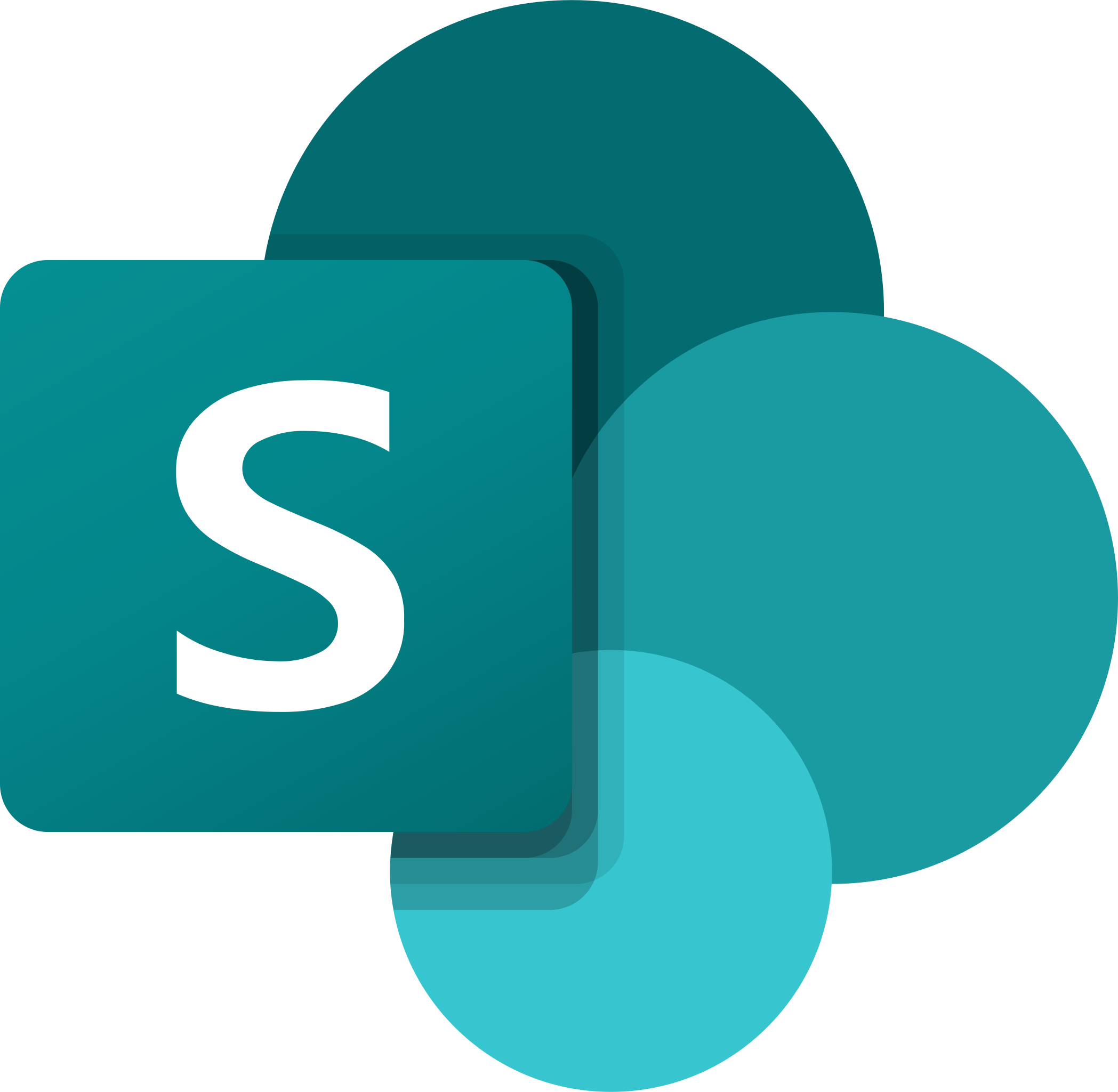
Microsoft SharePoint
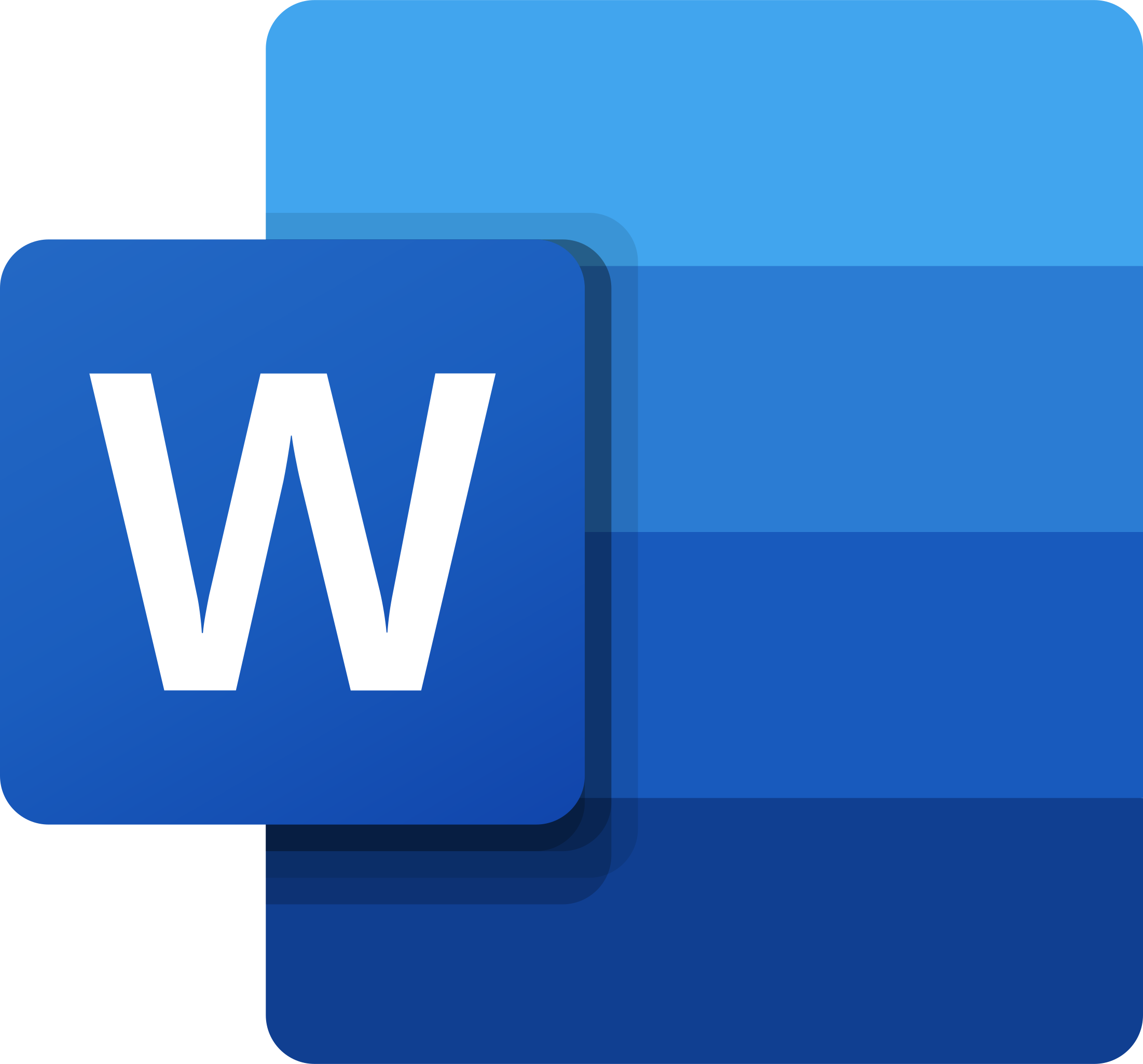
Microsoft Word
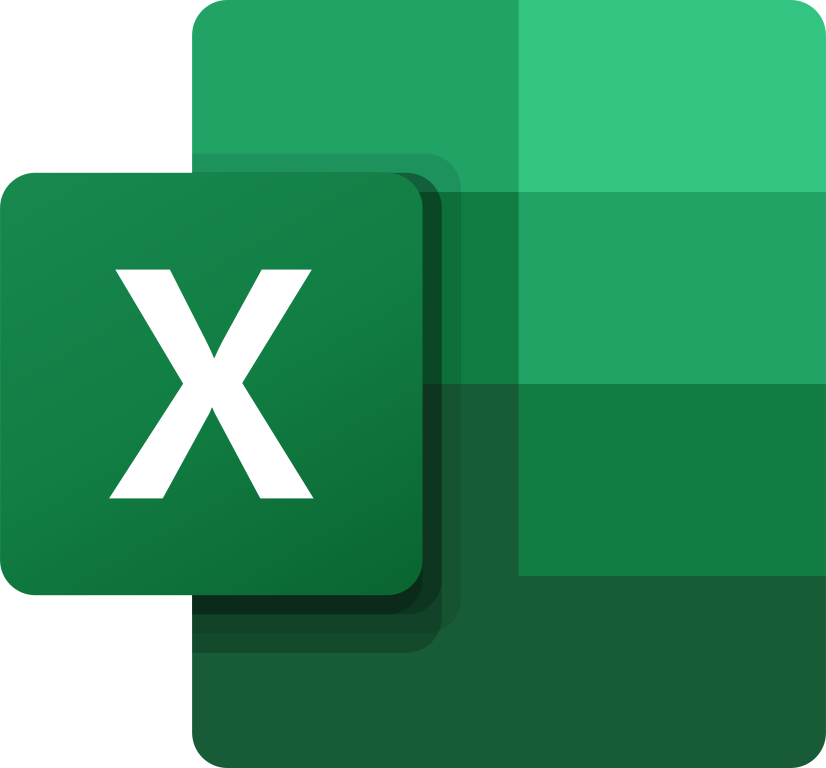
CSV
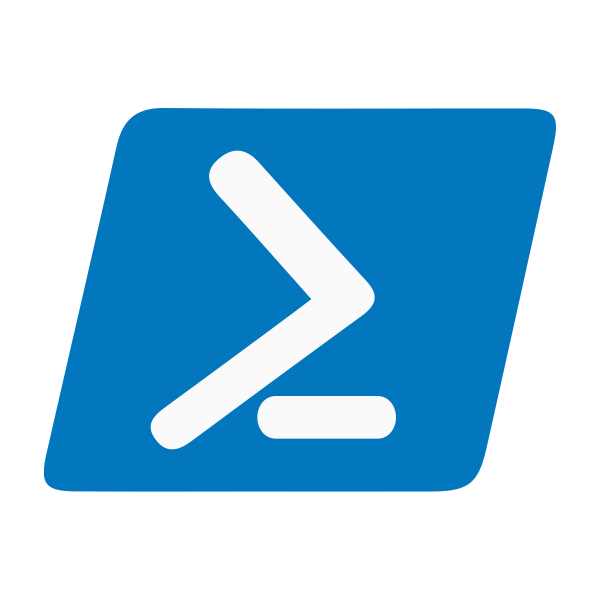
Powershell

Windows Network Location
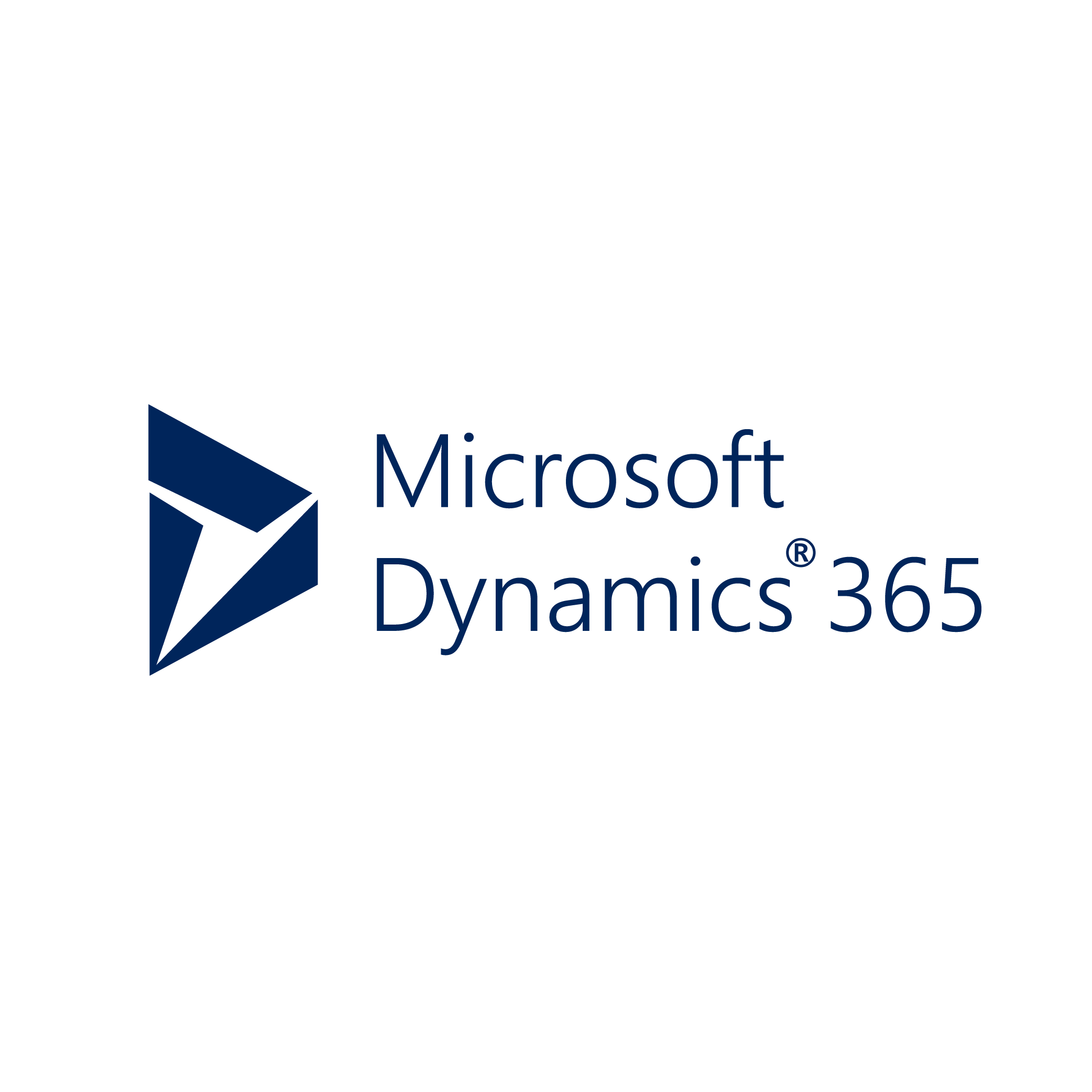
Microsoft Dynamics 365
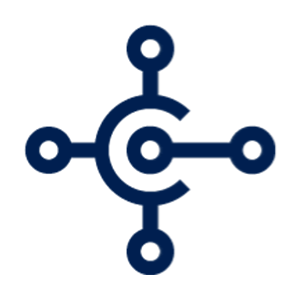
Microsoft Dynamics Business Central
Other CAD Applications and Integrations

Bentley MicroStation
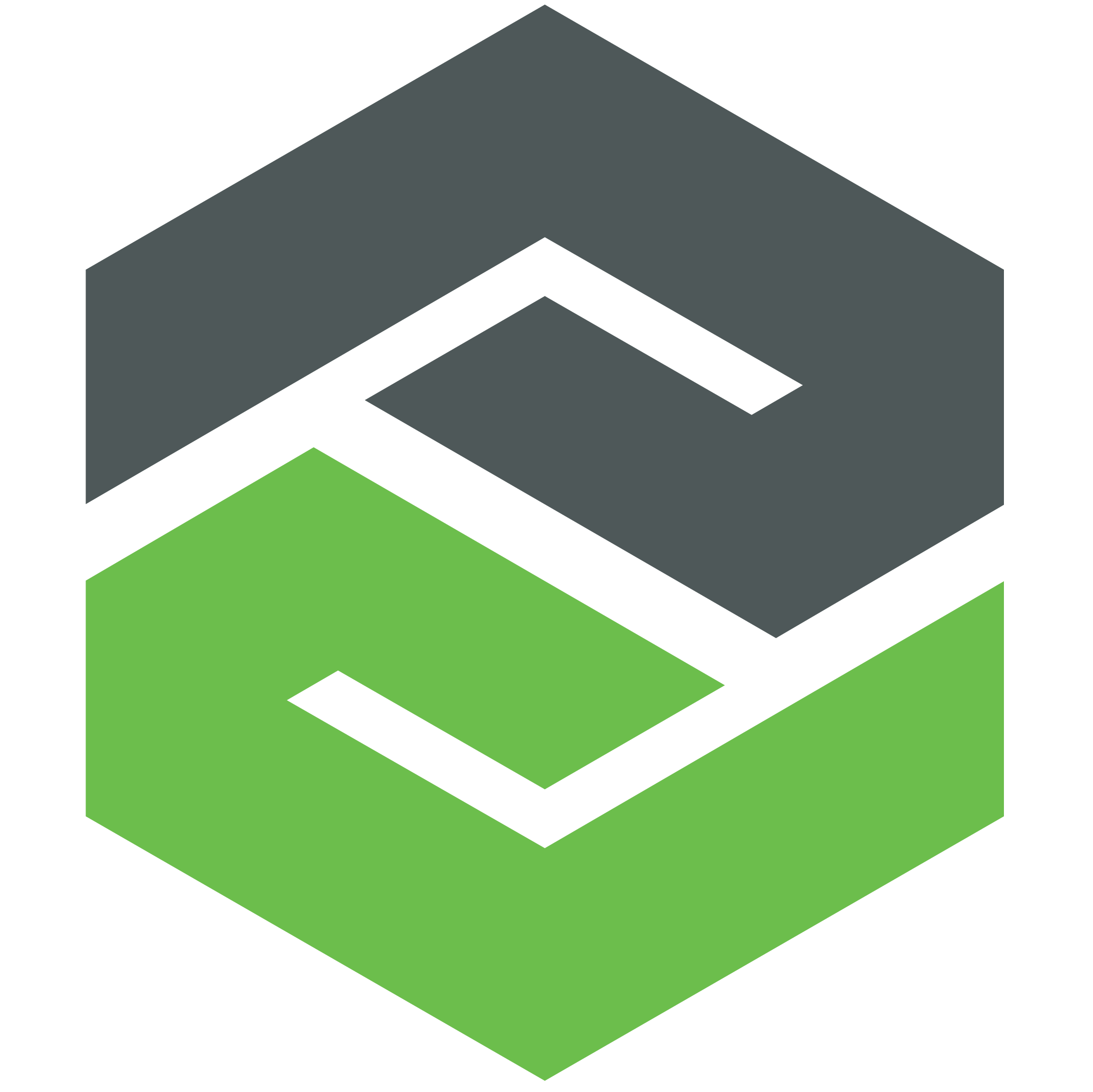
Creo
Other CAD Formats
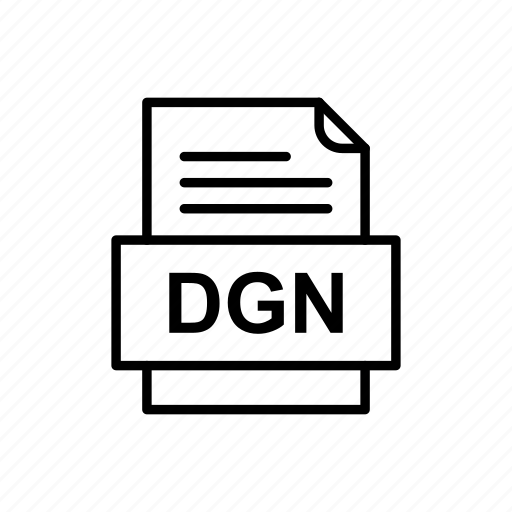
DGN

DXF Format
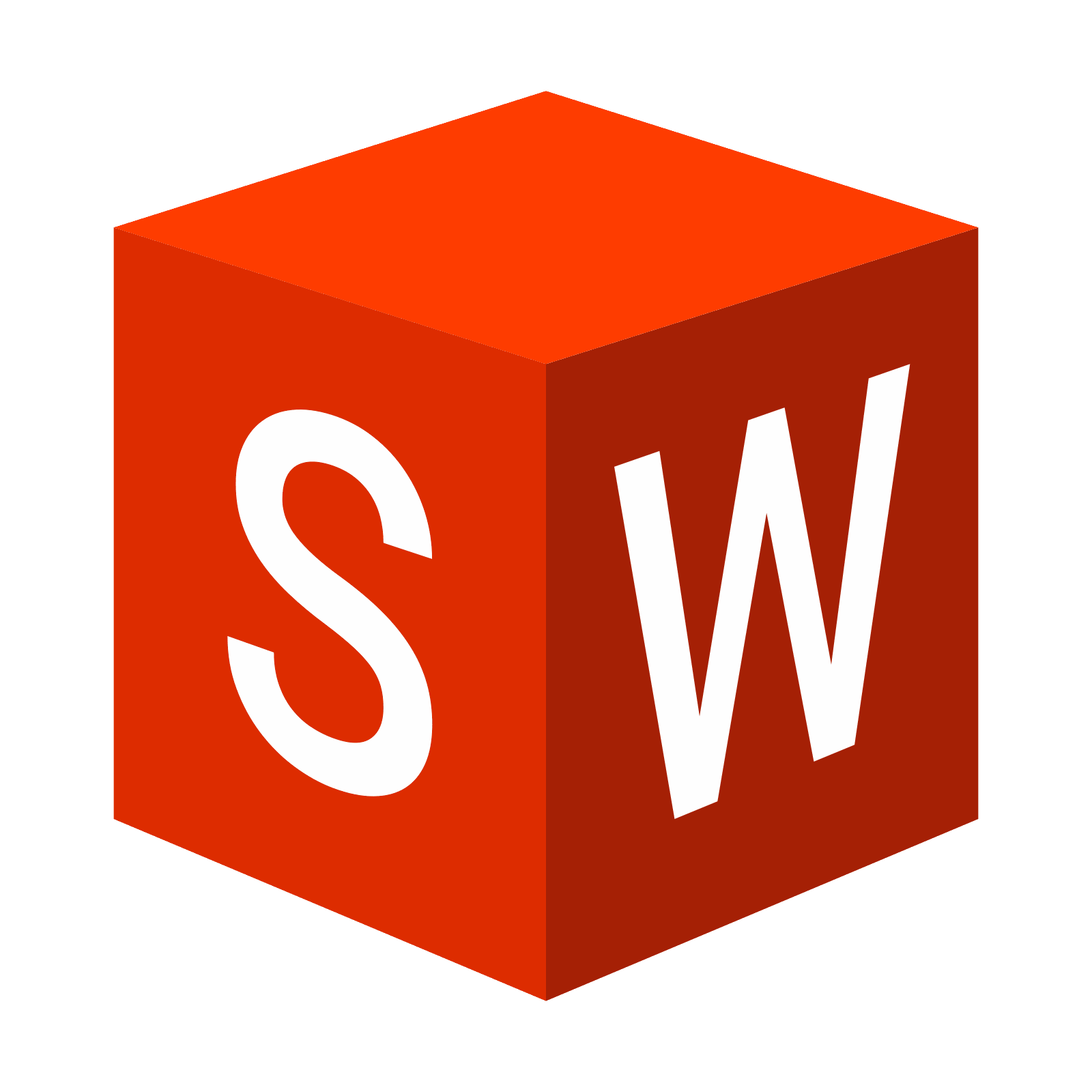
Solidworks
Google Applications and Integrations
Google Document
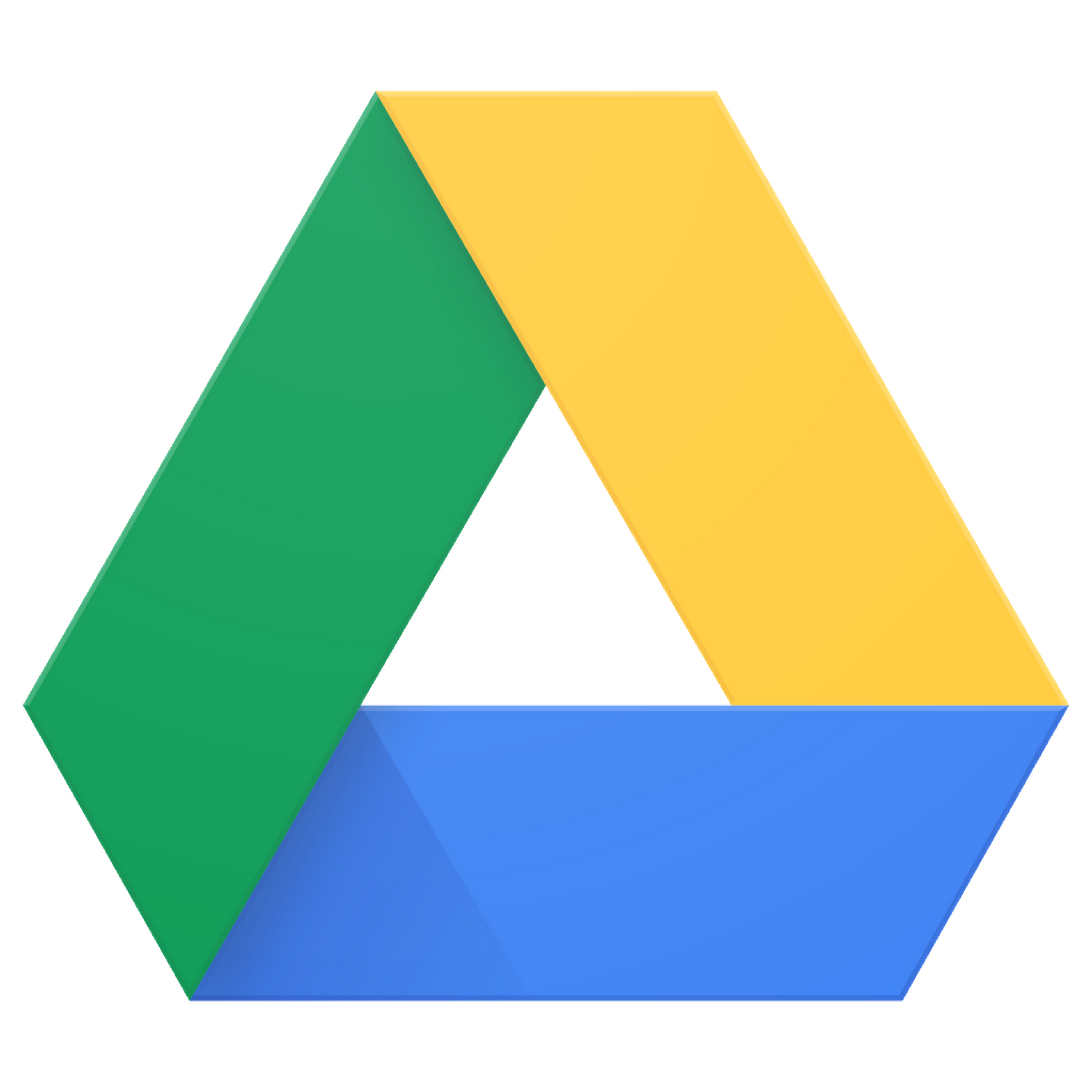
Google Drive
Other Applications and Integrations
DLL Icon

Jira
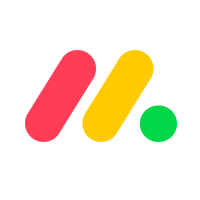
Monday
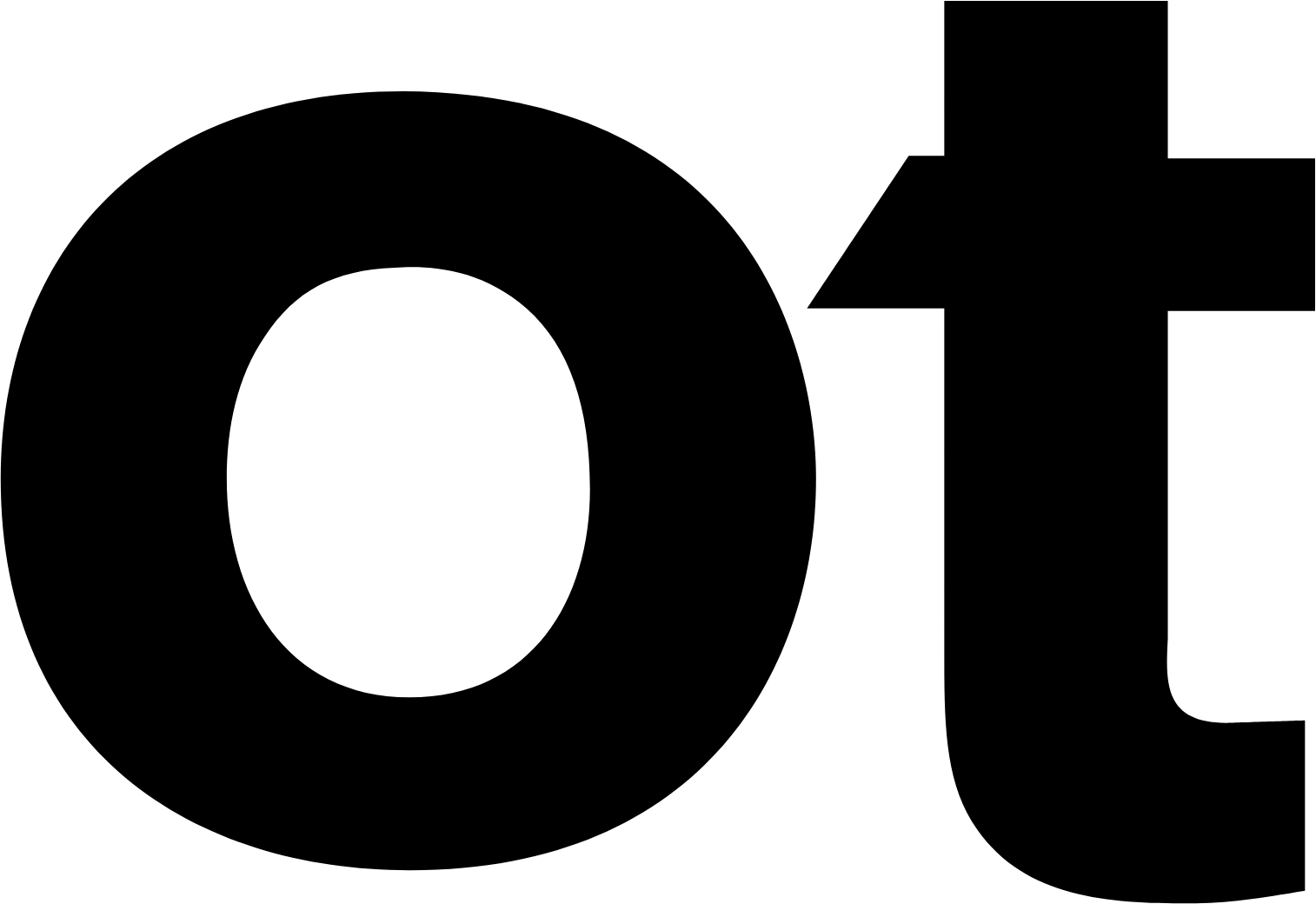
Open Text
SAP
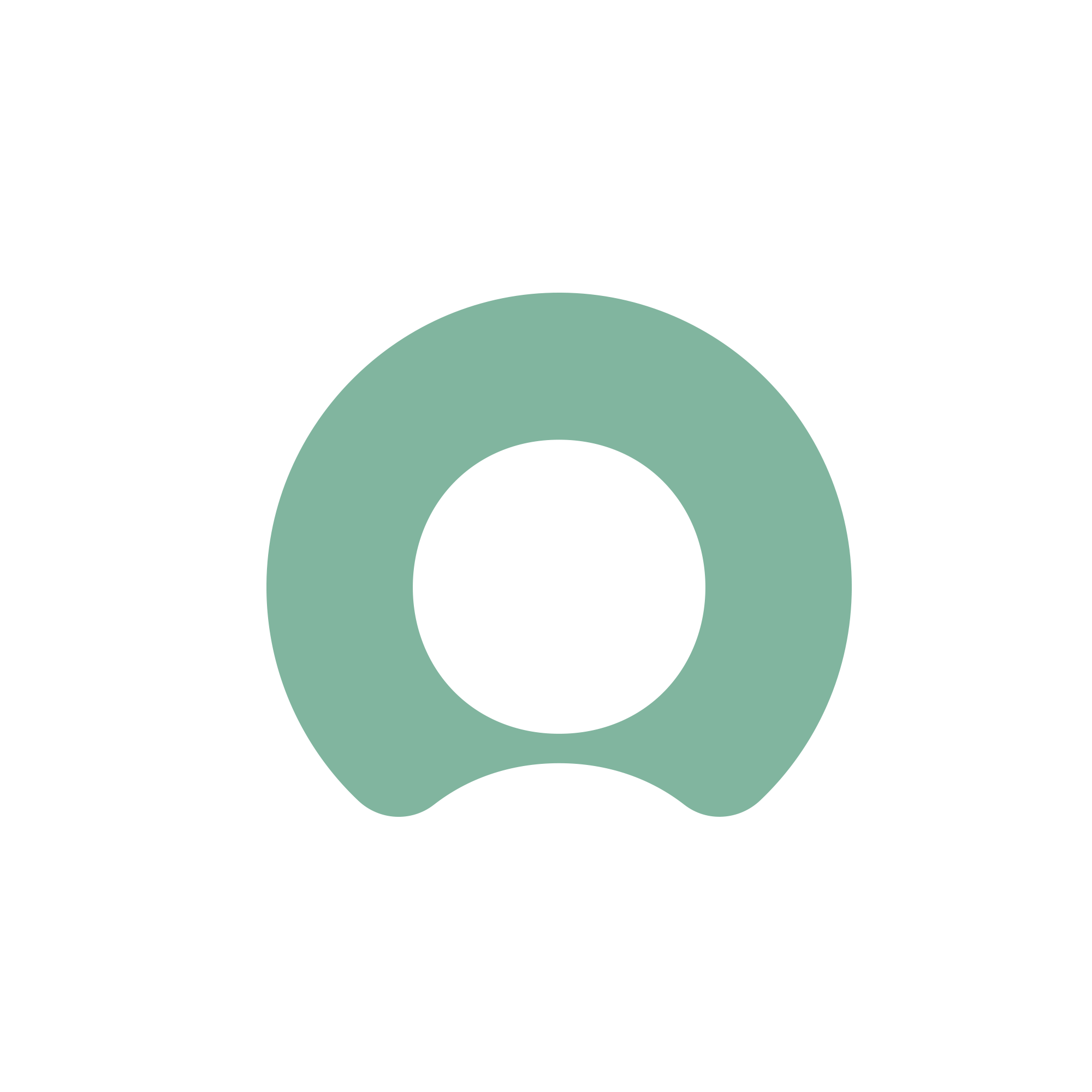
ServiceNow
The Export Configuration button exports a VCET Config to be used for Job Processor configuration.
Click the green New button next to On-Demand Jobs to define and configure a new Job. Jobs may be triggered manually or automatically via:
Create a schedule for a previously configured Job. Scheduled Jobs can be configured to run under the following circumstances;
Further configuration details of Scheduled Jobs can be found in the Scheduled Jobs configuration guide.