Search K
Appearance
Appearance
The PDF Watermarks feature in Minute Creator allows for the addition of configurable watermarks on PDFs published from (but not limited to) DWG files, enhancing the document management and review process.
PDF Watermarks support multiple configurable watermarks, including settings for watermark text, location, size, colour, transparency, and angle.
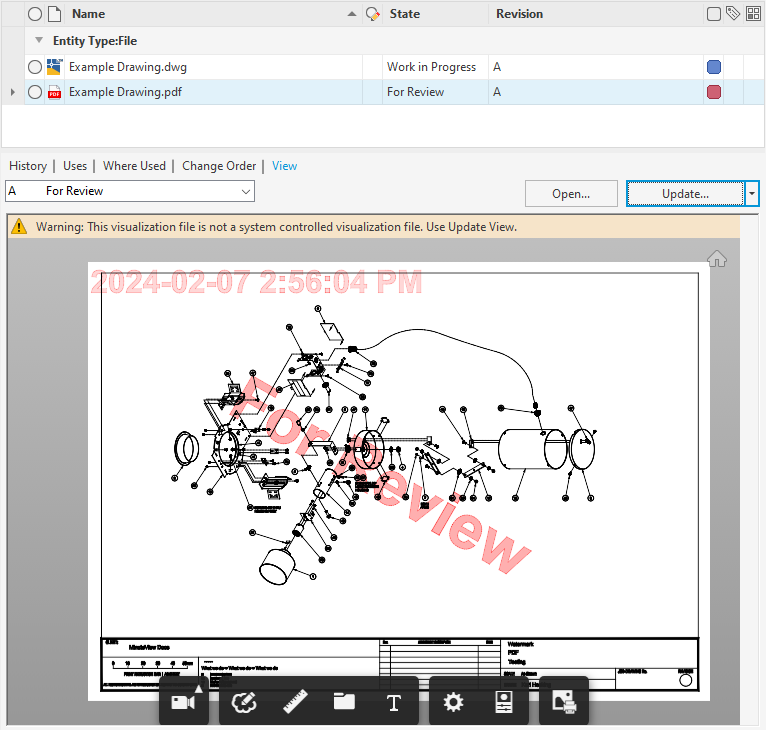
The above PDF is an example of a DWG that has been processed by a PDF Automation, with two PDF watermarks applied. A central angled watermark that reads "For Review", and a top left hand corner watermark that contains the date and time of the review request.
All of these settings are configurable within the Creator PDF Watermarks Job settings.
The PdfWatermark object contains several feature settings that once configured will allow for the publication of PDF files stamped with a watermark. Multiple PdfWatermarks can be configured/added to the Job, allowing for multiple watermarks to be applied to the same file within the same Job.
Specify the From State of the target file. Without specifying a state, the Job will process regardless of the target files state.
::: note Minute Controller Queue Job will ignore the From State and the job will process regardless. :::
Specify the To State of the target file. Without specifying a state, the Job will process regardless of the target files state.
::: note Minute Controller Queue Job will ignore the To State and the job will process regardless. :::
Set the page location of the Watermark. Center, Bottom Left, Bottom Right, Top Left or Top Right. The location automatically applies left/right justification to avoid clipping.
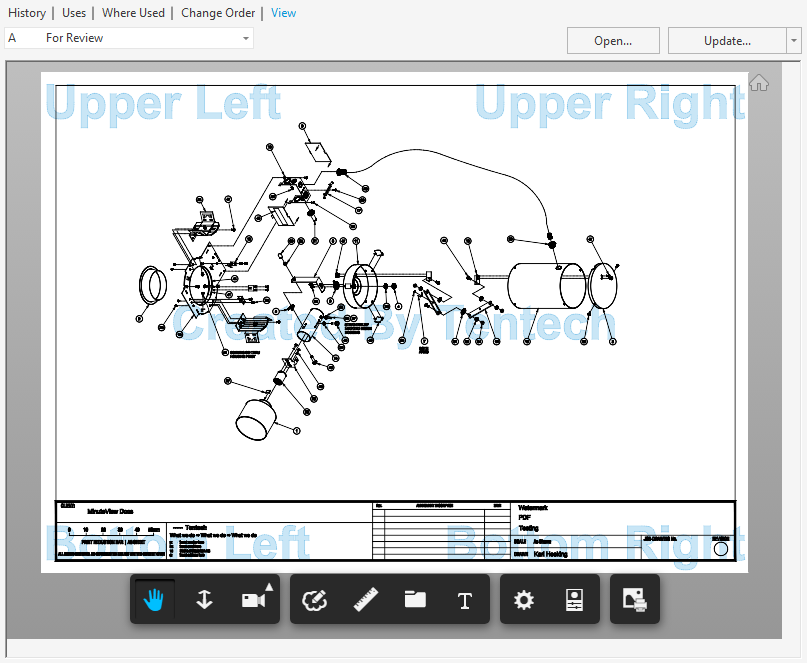
Set the font size of the watermark. For an A3 sized page, a size of between 60 to 120 is large and clear within a thumbnail preview of the PDF, adjusted as needed.
The text colour of the watermark. Note that the alpha value is controlled within the Watermark Transparency option.
Hex Colours
#FF0000 is red.#00FF00 is green.#0000FF is blue.#000000 is black.#FFFFFF is white.Adjust the transparency of the watermark via percentage. Zero being completely transparent, 100 being completely visible. Test and adjust accordingly.
Adjust the angle of the watermark, 0 is horizontal, and increasing the angle rotates the text clockwise. A value of 180 will rotate the text up-side-down.
Input the single-line text that's to be applied as the watermark. As this is a concatenation field, Vault properties are also supported. For example Created by [Author] will generate the below watermark, assuming the Vault Property Author is set and filled within Vault of the target file.
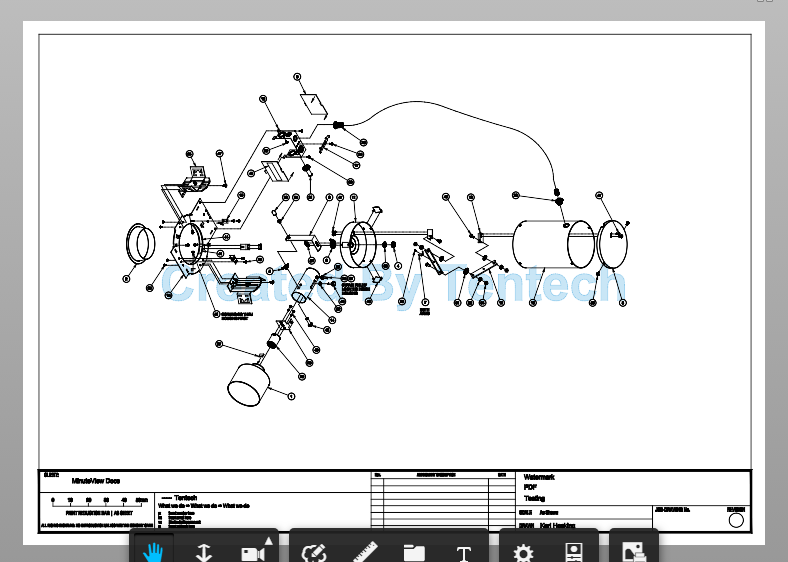
For further reading and inspiration, please browse the below watermark usage guide articles.