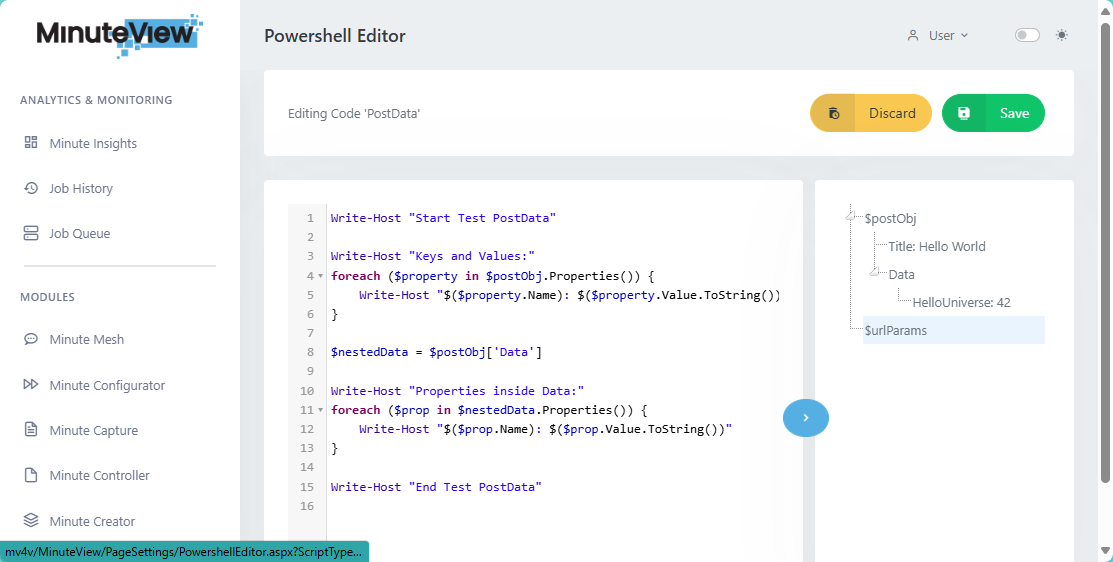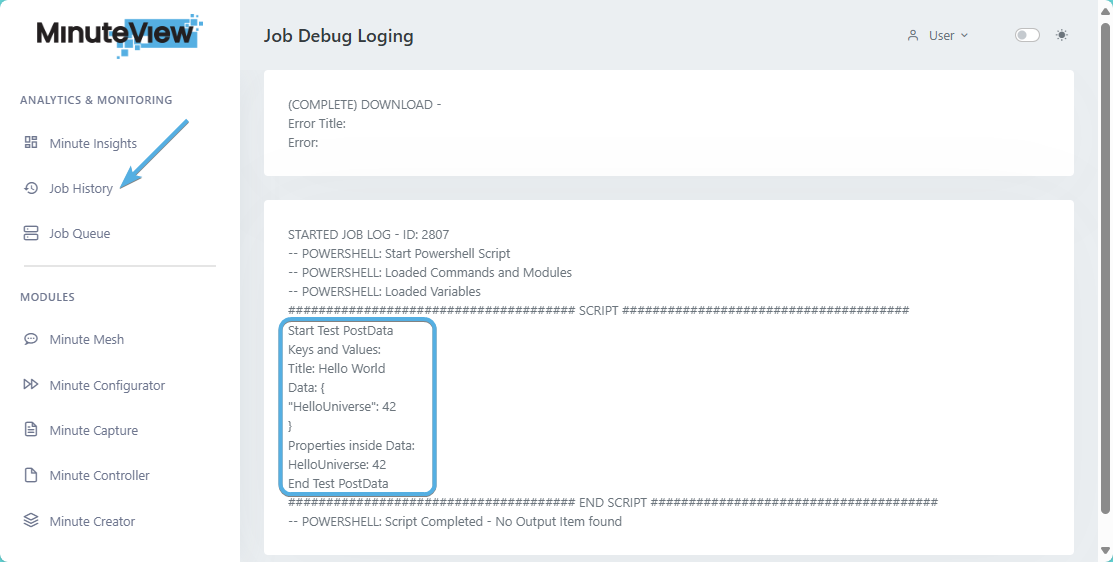Search K
Appearance
Appearance
Execute a PowerShell script upon a data body posted via a POST request.
http:///MinuteView/api/AdskVault/PostData.Content-Type as application/json{
"Title" : "Hello World",
"Data": {
"Hello Universe" : 42
}
}Post Data PowerShellWrite-Host "Start Test PostData"
Write-Host "Keys and Values:"
foreach ($property in $postObj.Properties()) {
Write-Host "$($property.Name): $($property.Value.ToString())"
}
$nestedData = $postObj['Data']
Write-Host "Properties inside Data:"
foreach ($prop in $nestedData.Properties()) {
Write-Host "$($prop.Name): $($prop.Value.ToString())"
}
Write-Host "End Test PostData"With the Post ready and the PowerShell script read, Post the JSON object (via Postman). Note that your API Client application (Postman) should return 200 OK without a body.
Open/Refresh the Post Data PowerShell script noting that the posted body now appears within the PowerShell Parameters Debug.