Search K
Appearance
Appearance
Integrate MinuteView Server with other applications for authentication, including Autodesk Vault, Monday.com and Autodesk Single Sign On (SSO).
Integrate MinuteView with your Autodesk Vault database with the following steps.
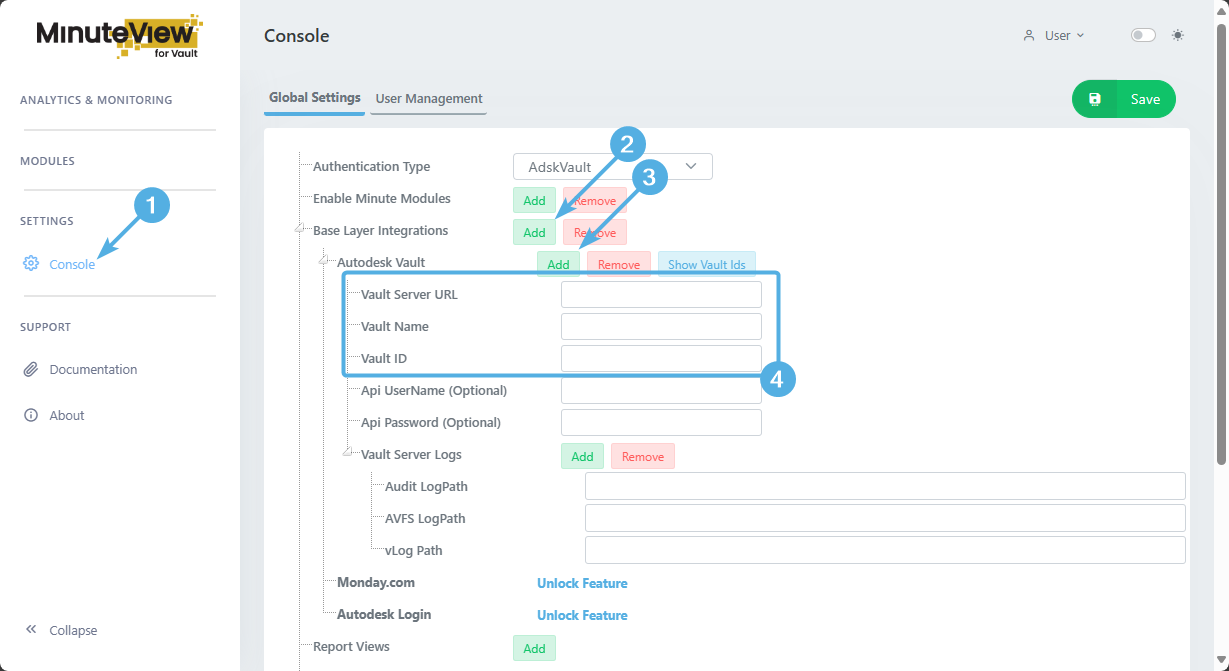
Click on Console under "Settings" in the sidebar.
Next to Base Layer Integrations, click the Add button and then the expander toggle.
Next to Autodesk Vault, click the Add button and then the expander toggle.
Assign the Vault details
Vault Server URL is typically the http:// link to the server hostnameVault Name is the name of your Vault, and note that this field is case sensitive.Vault Id is the automatically assigned Id of the vault that's assigned by the ADMS at time of Vault DB creation.To check your Vault Name and Vault ID, you may use the Show Vault Ids button.
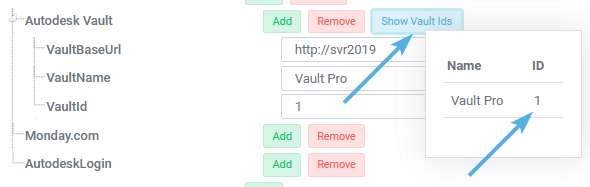
After entering in the Vault details, scroll to the end of the page and click the green button "Save"
Specify the name of the Vault Servers URL. For example http://your-server-name
Specify the Vault Name of the Autodesk Vault Database that you're integrating with MinuteView. MinuteView only supports authentication with one Vault database.
The internal Vault Database ID. This can be easily discovered using the Find Vault ID button.

Vault API Access user name. This field is used by Minute Mesh when accessing a Vault search index.
Vault API Access user password. This field is used by Minute Mesh when accessing a Vault search index.
Autodesk Vault Log monitoring is available in the MinuteView For Enterprise plan only.
Monday.com integration is available in the MinuteView For Enterprise plan only.
Autodesk Single Sign integration is available in the MinuteView For Enterprise plan only.