Search K
Appearance
Appearance
This installation guide aims to cover all mandatory steps required to install Elasticsearch onto an existing server running Autodesk Vault Server (ADMS).
From the Elasticsearch downloads page, find and download the Windows elasticsearch-8.14.3-windows-x86_64.zip file.
Extract the contents of elasticsearch-8.14.3-windows-x86_64.zip into the directory C:\Program Files (x86)\Tentech\elasticsearch-8.14.3.
cd "C:\Program Files (x86)\Tentech\elasticsearch-8.14.3\bin"Note the version used in this example is Elasticsearch 8.14.3
elasticsearch-service.bat installNote the CMD terminal return output
C:\Program Files (x86)\Tentech\elasticsearch-8.14.3\bin>elasticsearch-service.bat install
Installing service : elasticsearch-service-x64
Using ES_JAVA_HOME : C:\Program Files (x86)\Tentech\elasticsearch-8.14.3\jdk
[2024-07-25 19:38:09] [info] ( prunsrv.c:2002) [ 8764] Apache Commons Daemon procrun (1.3.1.0 64-bit) started.
[2024-07-25 19:38:09] [debug] ( prunsrv.c:772 ) [ 8764] Installing service...
[2024-07-25 19:38:09] [info] ( prunsrv.c:829 ) [ 8764] Installing service 'elasticsearch-service-x64' name 'Elasticsearch 8.14.3 (elasticsearch-service-x64)'.
[2024-07-25 19:38:09] [debug] ( prunsrv.c:857 ) [ 8764] Setting service description 'Elasticsearch 8.14.3 Windows Service - https://elastic.co'.
[2024-07-25 19:38:09] [debug] ( prunsrv.c:862 ) [ 8764] Setting service user 'LocalSystem'.
[2024-07-25 19:38:09] [info] ( prunsrv.c:879 ) [ 8764] Service 'elasticsearch-service-x64' installed.
[2024-07-25 19:38:09] [info] ( prunsrv.c:2086) [ 8764] Apache Commons Daemon procrun finished.
The service 'elasticsearch-service-x64' has been installedelasticsearch-keystore.bat createNote the CMD terminal return output
C:\Program Files (x86)\Tentech\elasticsearch-8.14.3\bin>elasticsearch-keystore.bat create
Created elasticsearch keystore in C:\Program Files (x86)\Tentech\elasticsearch-8.14.3\config\elasticsearch.keystoreQUxWg1w3y9or2O9G.elasticsearch-keystore.bat add bootstrap.passwordQUxWg1w3y9or2O9GNote the CMD terminal return output
C:\Program Files (x86)\Tentech\elasticsearch-8.14.3\bin>elasticsearch-keystore.bat add bootstrap.password
Enter value for bootstrap.password:Warning
A specified bootstrap.password may not be required as per Elastic article The Elastic bootstrap password
elasticsearch-service.bat startNote the CMD terminal return output
C:\Program Files (x86)\Tentech\elasticsearch-8.14.3\bin>elasticsearch-service.bat start
[2024-07-25 19:54:02] [info] ( prunsrv.c:2002) [ 5976] Apache Commons Daemon procrun (1.3.1.0 64-bit) started.
[2024-07-25 19:54:02] [info] ( prunsrv.c:982 ) [ 5976] Starting service 'elasticsearch-service-x64'...
[2024-07-25 19:54:05] [debug] ( service.c:573 ) [ 5976] apxServiceControl(): Sleeping 1000 milliseconds
[2024-07-25 19:54:06] [debug] ( service.c:577 ) [ 5976] apxServiceControl(): QueryServiceStatus OK
[2024-07-25 19:54:06] [info] ( prunsrv.c:1000) [ 5976] Started service 'elasticsearch-service-x64'.
[2024-07-25 19:54:06] [info] ( prunsrv.c:1011) [ 5976] Finished starting service 'elasticsearch-service-x64', returning 1.
[2024-07-25 19:54:06] [info] ( prunsrv.c:2086) [ 5976] Apache Commons Daemon procrun finished.
The service 'elasticsearch-service-x64' has been startedCheck that the service Elasticsearch 8.14.3 (elasticsearch-service-x64) has started within Windows services. Note that the service boot sequence takes ~15 seconds before becoming available for further testing/debug.
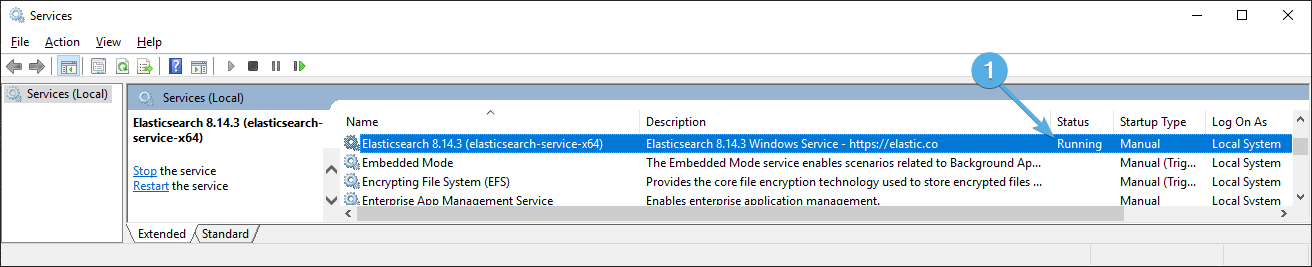
The following step sets Elasticsearch passwords against the following accounts:
Warning
This method of password allocation has been depreciated and is soon to be removed from future releases of Elasticsearch. Password setup/maintenance for future versions will need to utilise elasticsearch-reset-password
elasticsearch-setup-passwords.bat interactive
y
ABC123
ABC123
0GdG2fOFkCGFFEwR
0GdG2fOFkCGFFEwR
gj1f79y9MsPOCjHU
gj1f79y9MsPOCjHU
aoI5k0cOTvM81AvJ
aoI5k0cOTvM81AvJ
RAxWRzVEhVRoRfI3
RAxWRzVEhVRoRfI3
2oR706J7GtGt46Lh
2oR706J7GtGt46LhC:\Program Files (x86)\Tentech\elasticsearch-8.14.3\bin>elasticsearch-setup-passwords.bat interactive
******************************************************************************
Note: The 'elasticsearch-setup-passwords' tool has been deprecated. This command will be removed in a future release.
******************************************************************************
Initiating the setup of passwords for reserved users elastic,apm_system,kibana,kibana_system,logstash_system,beats_system,remote_monitoring_user.
You will be prompted to enter passwords as the process progresses.
Please confirm that you would like to continue [y/N]y
Enter password for [elastic]:
Reenter password for [elastic]:
Enter password for [apm_system]:
Reenter password for [apm_system]:
Enter password for [kibana_system]:
Reenter password for [kibana_system]:
Enter password for [logstash_system]:
Reenter password for [logstash_system]:
Enter password for [beats_system]:
Reenter password for [beats_system]:
Enter password for [remote_monitoring_user]:
Reenter password for [remote_monitoring_user]:
Changed password for user [apm_system]
Changed password for user [kibana_system]
Changed password for user [kibana]
Changed password for user [logstash_system]
Changed password for user [beats_system]
Changed password for user [remote_monitoring_user]
Changed password for user [elastic]With the Elasticsearch service running and passwords configured, stop the service via Windows Services and then configure the following elasticsearch.yml file (replacing "SERVERNAME" with the hostname of the Elasticsearch server.)
C:\Program Files (x86)\Tentech\elasticsearch-8.14.3\config\elasticsearch.ymldiscovery.type: single-node
discovery.seed_hosts: []
network.host: 0.0.0.0
http.port: 9200
xpack.security.enabled: trueIf an accounts password issue is suspected, the xpack.security.enabled setting can be set to false for further troubleshooting.
xpack.security.enabled: falseElasticsearch log files should be reviewed after initial setup or troubleshooting of any issue.
C:\Program Files (x86)\Tentech\elasticsearch-8.14.3\configIf updating or troubleshooting Elasticsearch requires the manual removal of the Elasticsearch service, follow these steps.
net stop elasticsearch-service-x64
sc remove elasticsearch-service-x64old, for example C:\Program Files (x86)\Tentech\elasticsearch-8.14.3.The server should now be able to have a new install of Elasticsearch installed.
The default Elasticsearch configuration requires considerable amount of system memory, not typically found in either development or sandbox environments. The following settings may be considered to reduce Elasticsearch system RAM usage.
Create a file called jvmCustom.options under the \jvm.options.d\ directory, for example;
C:\Program Files (x86)\Tentech\elasticsearch-8.14.3\config\jvm.options.d\jvmCustom.options
Within the .options file, set the following to lock the RAM usage to 2GB. For specific information on this configuration, refer to the Elasticsearch manual with further information found within the JVM settings.
-Xms2g
-Xmx2gFurther configuration may be considered within the elasticsearch.yml file.
bootstrap.memory_lock: true
xpack.ml.enabled: false