Search K
Appearance
Appearance
User Guide
MESH is the information “nervous system” of MinuteView. It breaks down data silos by crawling, indexing, and unifying content from platforms such as SharePoint, Monday.com, Zendesk, Autodesk Construction Cloud, and any future system that exposes an API. Key capabilities:
| Capability | What it means for you |
|---|---|
| One-stop search | A single query box returns ranked results from every connected repository. |
| AI & vector intelligence | Classic keyword search is fused with vector similarity, sentiment, and natural-language Q&A. |
| Security-first | Source-level and item-level ACLs are honoured automatically; all activity is audit-logged. |
| Low-code extensibility | New connectors or relevance tweaks can be added without touching core systems. |
In short, MESH turns “where data lives” into “where answers live.”
| Term | Purpose |
|---|---|
| Data Source | A definition of where content lives (e.g., a SharePoint site or Zendesk instance) and who may query it. |
| Service Account | A credential bundle (client ID/secret, PAT, certificate, etc.) stored in the Console that the crawler uses to read the repository. |
| Indexer Node | The automation task that performs the crawl, extraction, and vectorisation. |
| Automation | A low-code workflow that schedules and orchestrates Indexer nodes + any follow-up tasks (notifications, QA checks, etc.). |
| Requirement | Why it matters |
|---|---|
| MinuteView Administrator role | Only admins see the Console menu. |
| Security model (roles/groups) | You will assign these to each Data Source. |
| Repository-specific credentials | Needed to create Service Accounts (e.g., Azure app for SharePoint, API key for OpenAI embeddings). |
SP_ProjectDocs).Tip: Use a naming convention such as
SP_,ACC_,ZD_to keep the list tidy.
Setup order recap: 1️⃣ Data Source → 2️⃣ Service Account → 3️⃣ Bind & Activate
RRULE:FREQ=DAILY;BYHOUR=2), a webhook, or a manual “Run Now”.| Group | Control | Description |
|---|---|---|
| Common—apply to every connector | ||
| Include Text Vectorization | Calls your AI Service to generate embeddings, enabling semantic search. | |
| Include Full Text Content | Extracts the full body of supported formats (DWG, DGN, IDW, PDF, DOC(X), XLS(X), PPT(X), MSG). | |
| Include Thumbnail | Pulls a preview image if the source can supply one. | |
| Include OCR | Runs OCR on image-based docs (PNG, PDF, TIF/F, JPEG). | |
| Select Index | Choose which Data Source to crawl. | |
| Record Title | Display title in MESH; supports | |
| Sub Title | Secondary line in result cards; also supports placeholders. | |
| Index Action | Full Index | Update From Date | Update Single Record. | |
| Data-source-specific (only show if the connector exposes them) | ||
| White List Folders | Crawl only these paths. | |
| Lifecycle States | Filter Vault/PLM items by state. | |
| Board ID (Monday.com) | Limit crawl to a board. | |
| …etc. | Other connector-specific filters. |
(Optional) Add follow-up tasks:
newItems > 100 then trigger QA review.Save and Enable the automation (or Run Now for a seed crawl).
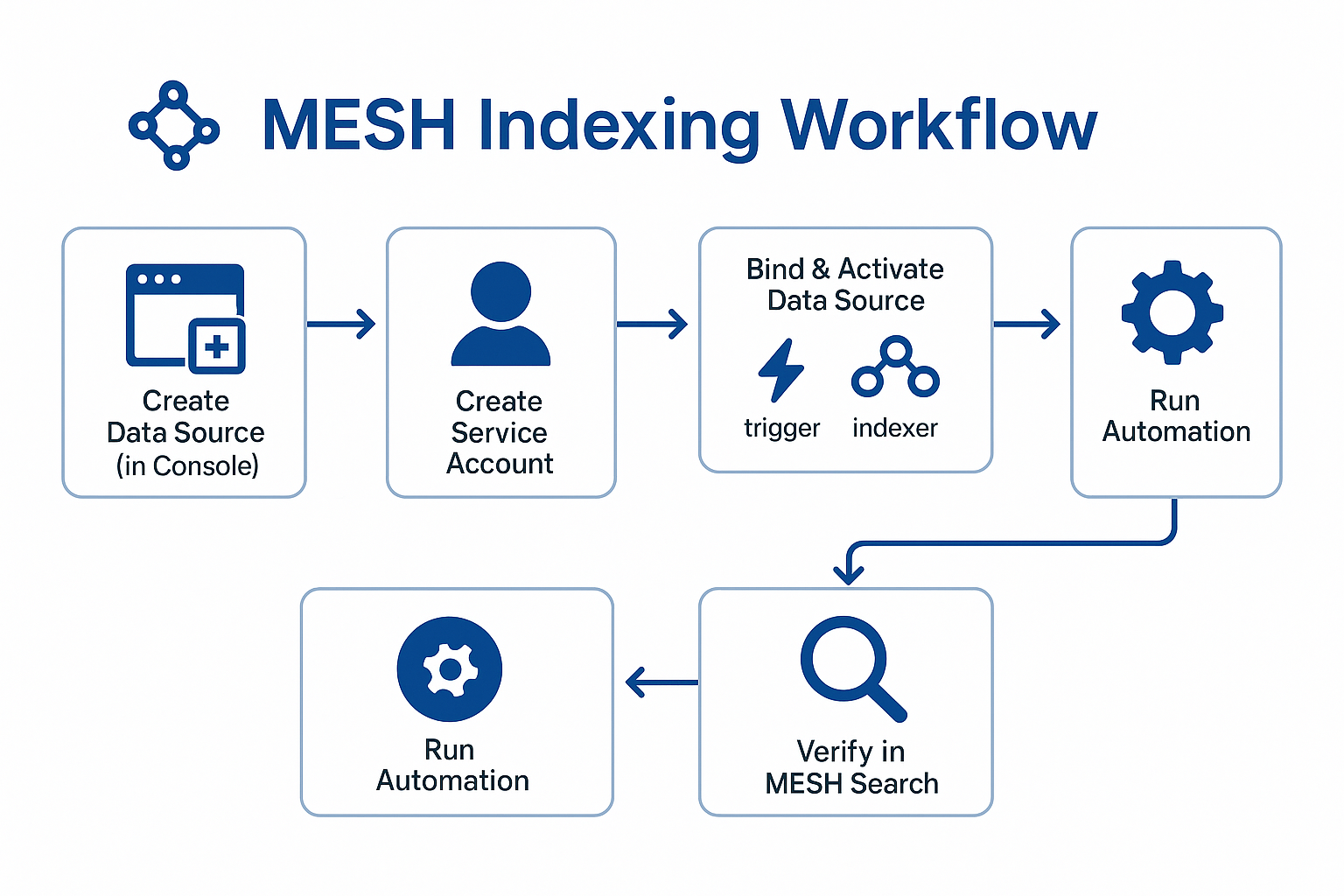
Troubleshooting checklist
| Symptom | Check |
|---|---|
| No results | Does your MinuteView role have permission? |
| “Authentication failed” | Verify Service Account credentials. |
| Outdated items only | Is the automation schedule running? Index Action = Update From Date correct? |
| OCR text missing | Ensure Include OCR is enabled and the file type is supported. |
Large SharePoint sites? Create multiple Indexer nodes scoped to sub-folders and run them in parallel to reduce throttling.
Follow this sequence and your organisation’s content—files, tickets, drawings, emails—becomes instantly discoverable through one AI-powered search bar in MinuteView.