Search K
Appearance
Appearance
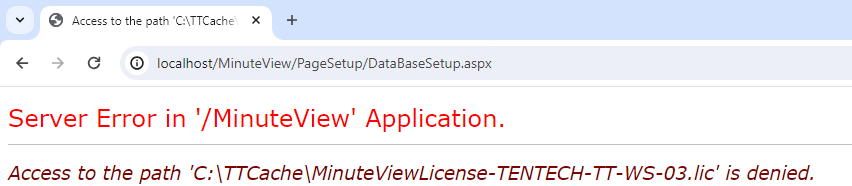
This error typically triggers when updating MinuteView, and is due to a previously existing license file located in 'C:\TTCache' being used during the SQL and Licensing Details page.
To resolve, simply cut and paste the MinuteView license file from C:\TTCache and into the Windows Downloads folder, then re-attempt to start MinuteView. Now load the license file by pointing to the license in the downloads folder, and MinuteView should setup as expected.
c:\programdata\autodesk\vault %YEAR%\extensions\tentech.vaultdoccontrol\Resources\MinuteView-Controller.lic
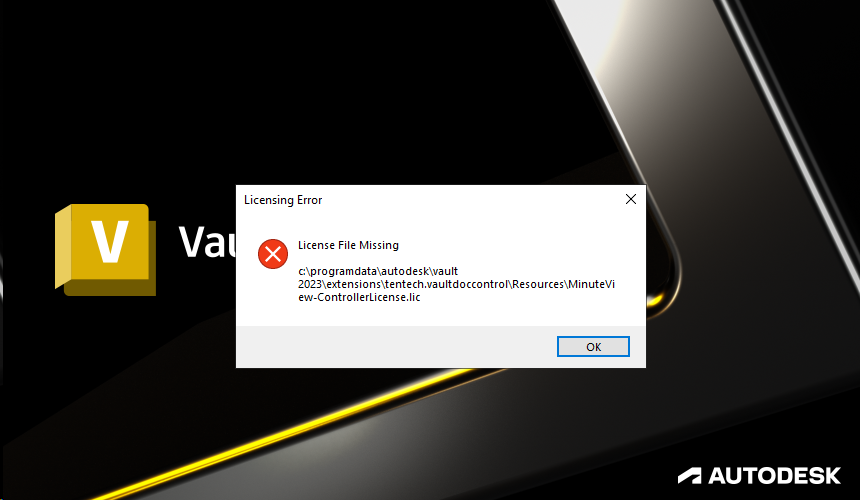
This error indicates that the Minute Controller client-side license file is missing. Please check that the file exists in the \Resources\ directory.
C:\ProgramData\Autodesk\Vault %YEAR%\Extensions\Tentech.VaultDocControl\ResourcesAnd also that the file itself is unblocked (right-click the license file, select properties from the right-click popup menu, and unblock).
Failed to Get Features from License
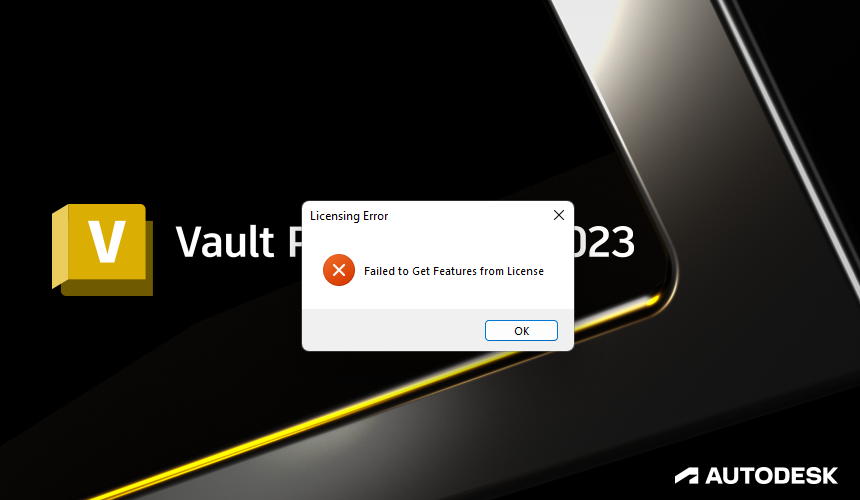
There is a problem with a MinuteView module license. Please download and implement the latest license files. If the problem persists, please get in touch with Tentech support.
MinuteView Server Error: Error Contacting MV Server: The remote server returned an error: (401) Unauthorized.
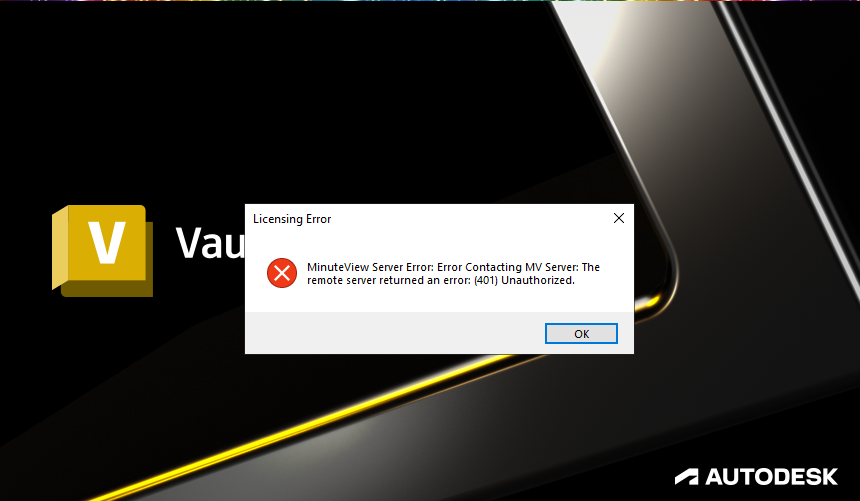
The MinuteView Server license and the MinuteView Server Web.config needs to be checked, and updated to the latest license file.
Important
Make sure that the MinuteView Server Web.config file contains both the license file name and the .lic extension.
Creator License Error: License File Missing
c:\programdata\autodesk\vault %YEAR%\extensions\tentech.vaultcreator\References\MinuteView-CreatorLicense.lic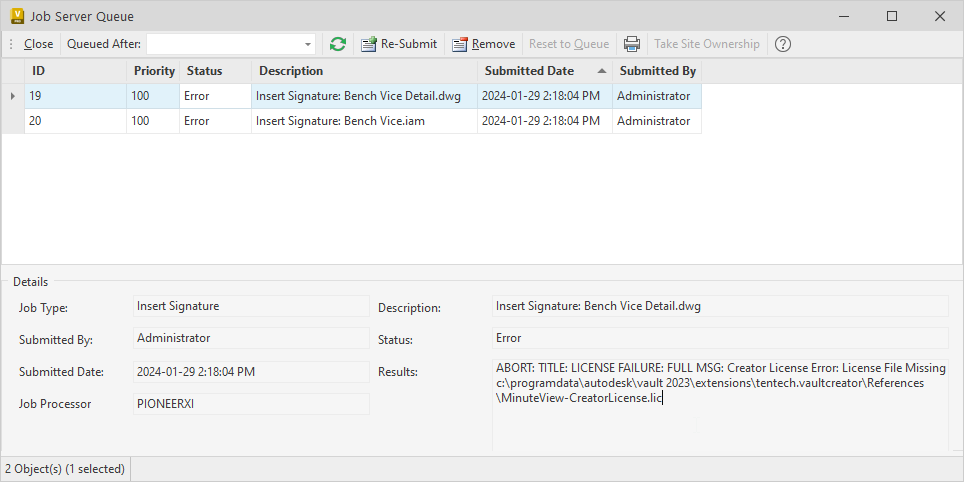
Place the latest issued Minute Creator licenses file within the Creator References directory;
c:\programdata\autodesk\vault %YEAR%\extensions\tentech.vaultcreator\ReferencesMake sure that the license file has been unblocked, or not confused with another Minute Module license/application. Once the license is in-place, restart the Vault client and re-try the job.
localhost/server redirected you too many times.
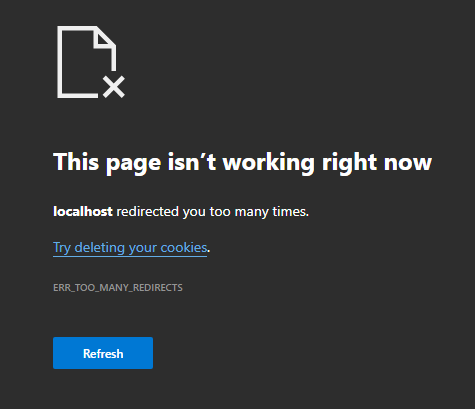
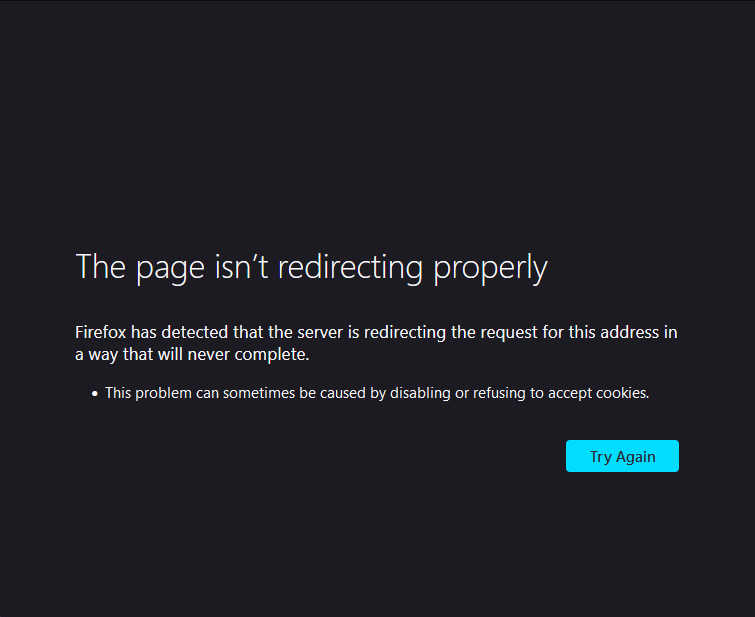
After an upgrade of MinuteView, upon attempting to access the MinuteView Console you receive this error.
On the MinuteView server, navigate Web.config file.
C:\Program Files (x86)\Tentech\Tentech.MinuteViewServer\Web.configUpdate the LicenseFileName to the correct license file name (including extension) stored in the TempStoreLocation (typically C:\TTCache).
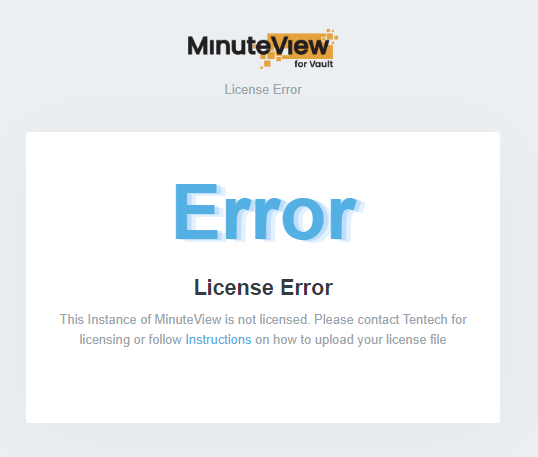
This Instance of MinuteView is not licensed. Please contact Tentech for licensing or follow Instructions on how to upload your license file
This license error is often encountered after updating MinunteView on the server.
On the MinuteView server, navigate Web.config file.
C:\Program Files (x86)\Tentech\Tentech.MinuteViewServer\Web.configAnd update the LicenseFileName to the correct license file name (including extension) stored in the TempStoreLocation (typically C:\TTCache).