Search K
Appearance
Appearance
MinuteView Controller offers the ability to generate a zipped folder of elected files either from within the Vault or local workstation with customized PDF document outlining the expectations of the project delivery.
The below example shows Transmittal PDFs that have been generated with the Transmittal tool, along with their defined properties.
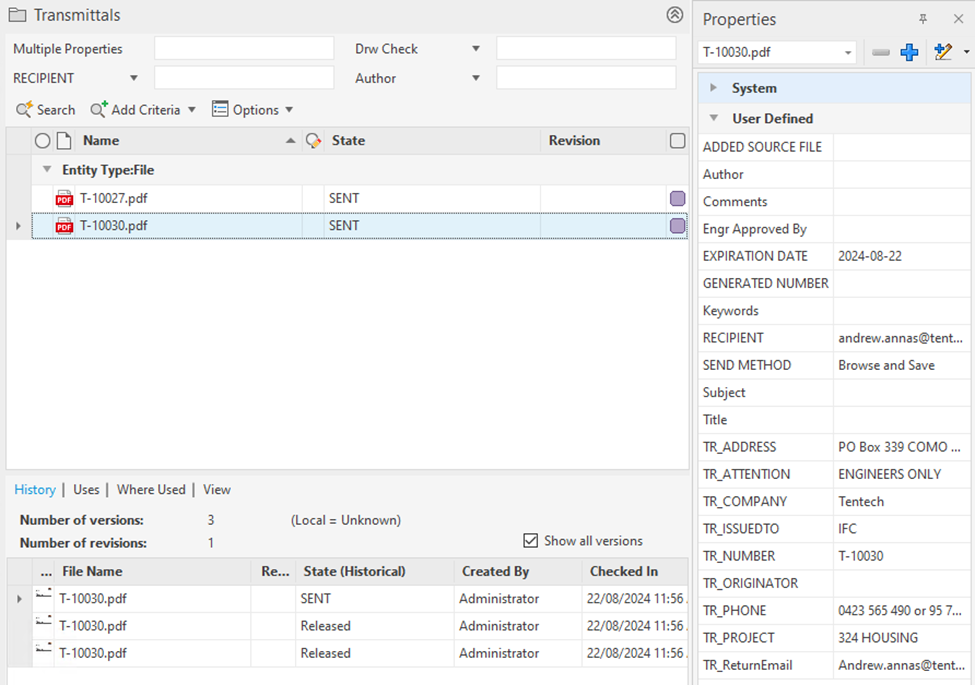
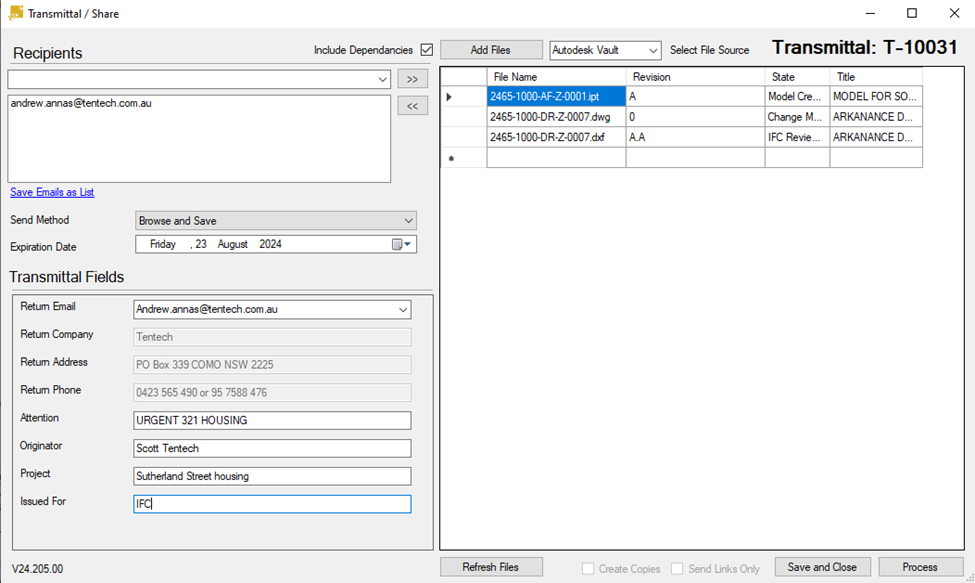
The aim of this basic guide is to demonstrate how to setup these features.
Follow the steps below to setup basic settings within Minute Controller Transmittal tool.
Behaviours tab and select Define under the Numbering Schemes setting.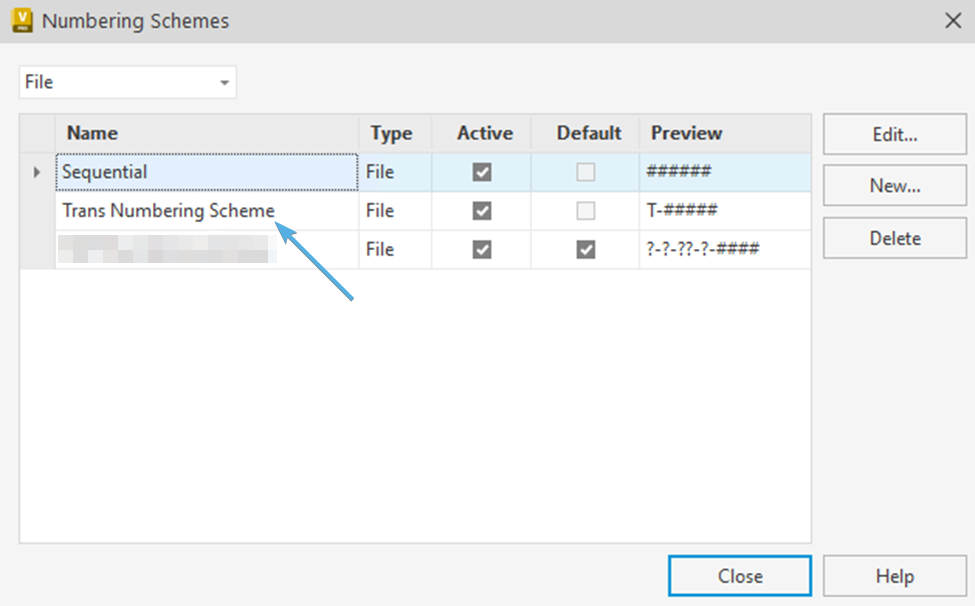
Trans Numbering Scheme.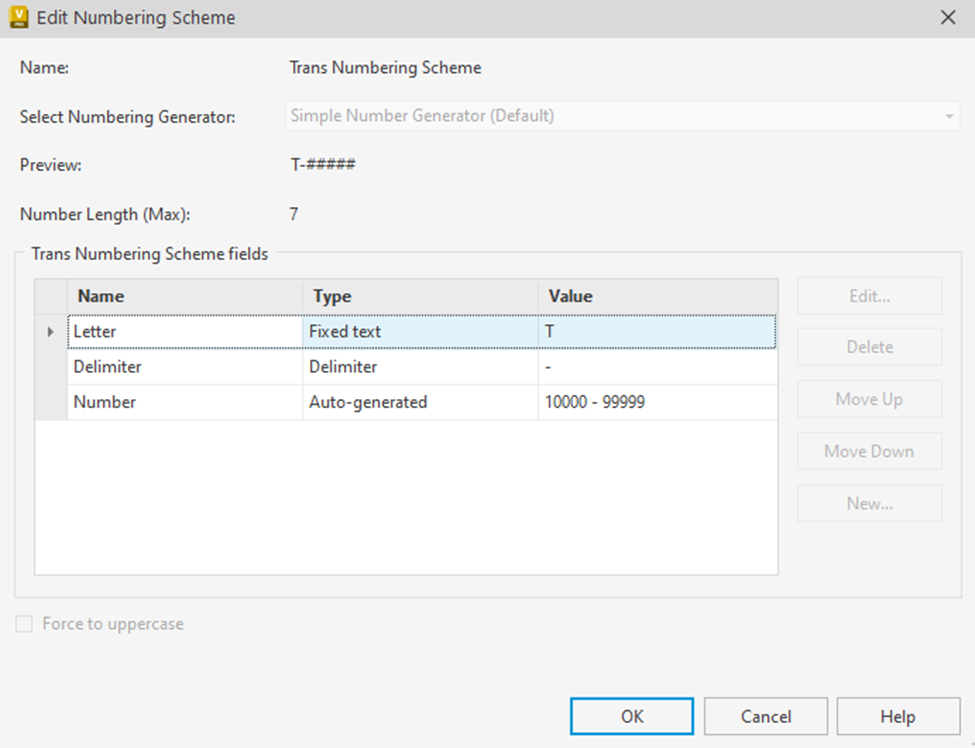
Example - "TR"-Auto-generated, "10000 - 99999"Importantly, the created Vault Numbering Scheme must be dedicated to Transmittal usage only.
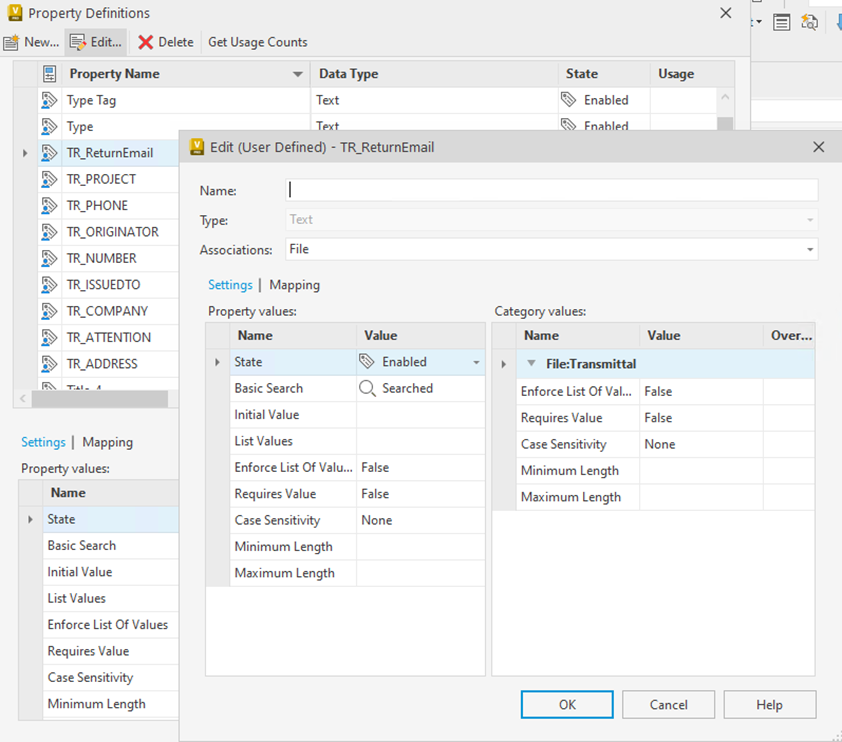
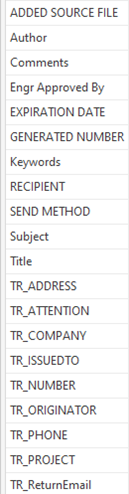
TIP
Also refer to the Transmittal Configuration Guide for typical properties that are used for Transmittals.
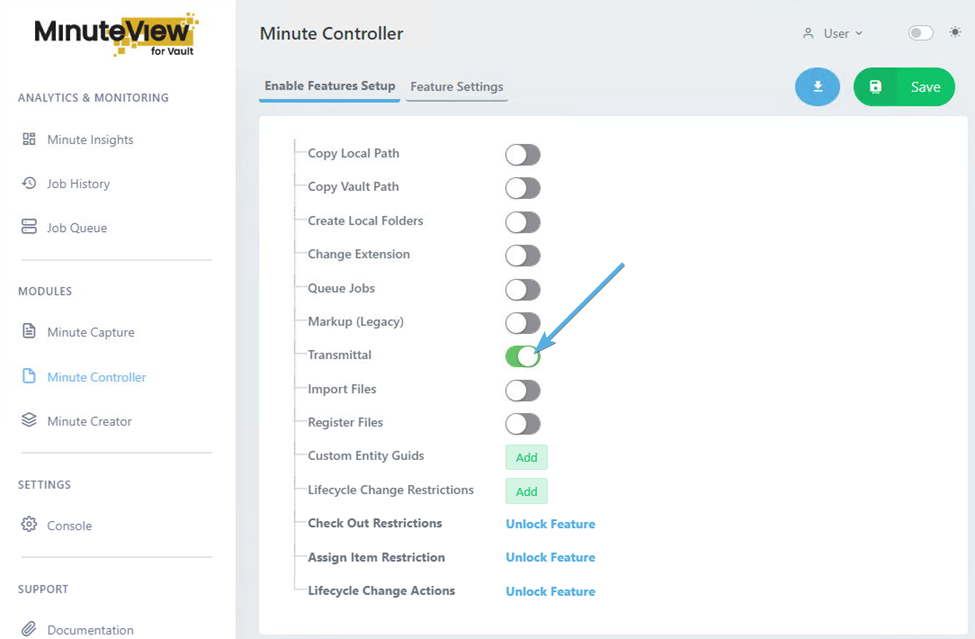
Enable the Transmittal toggle and click Save.
TIP
If Transmittal has been toggled from disabled to enabled, please also restart the Vault Client. A restart is only needed when a feature is enabled. A restart is not needed for the configuration of that feature (such as found in the following steps below).
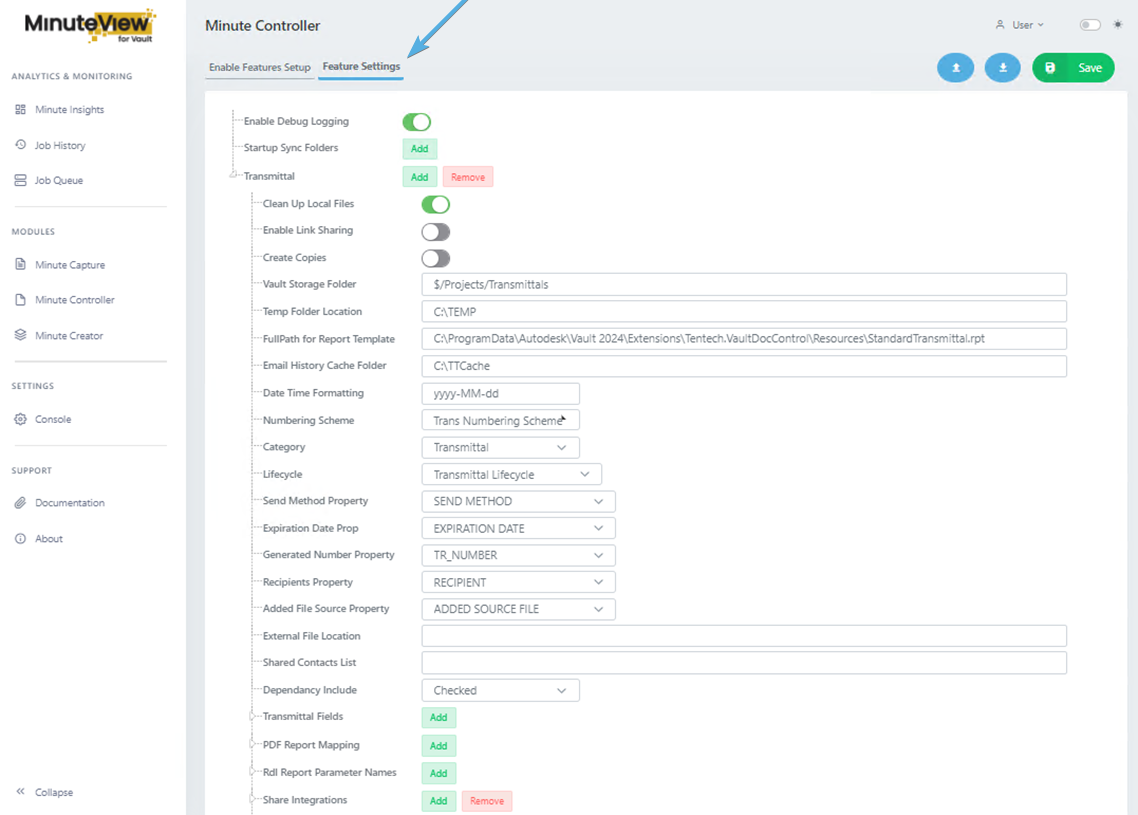
Expand Transmittal and note the following settings. Only settings mentioned in this guide need configuring, ignore the other settings.
Set all the following fields with all information in the screenshot above.
Open up the Transmittal App within the Vault Client by selecting any folder within Vault, right-clicking, then select Minute Controller -> Transmittal from the pop-up menu.
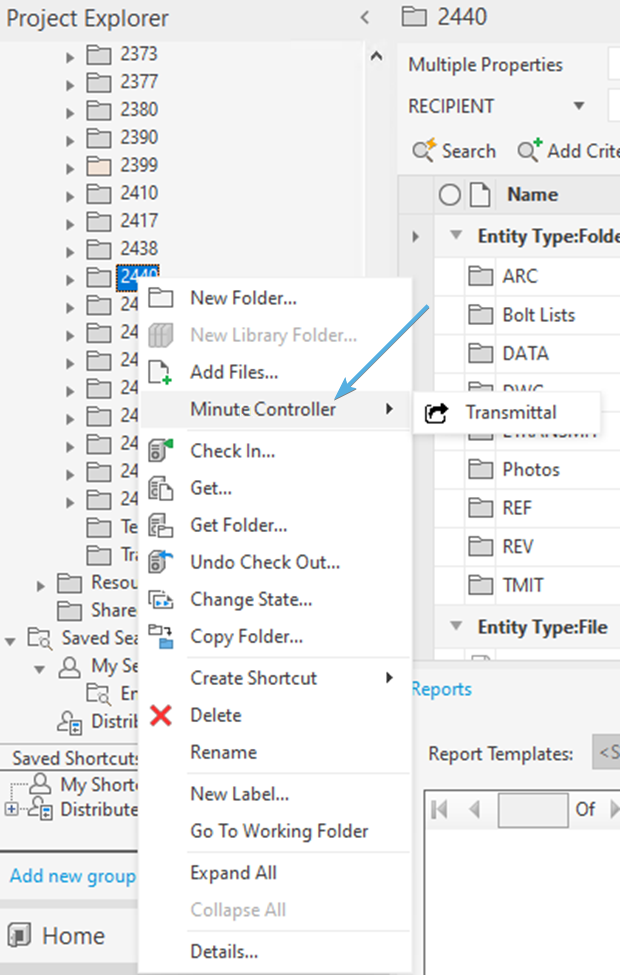
The Transmittal App displays, ready for input as per our basic configuration. At this point in time, we're now using the application as an everyday user would.
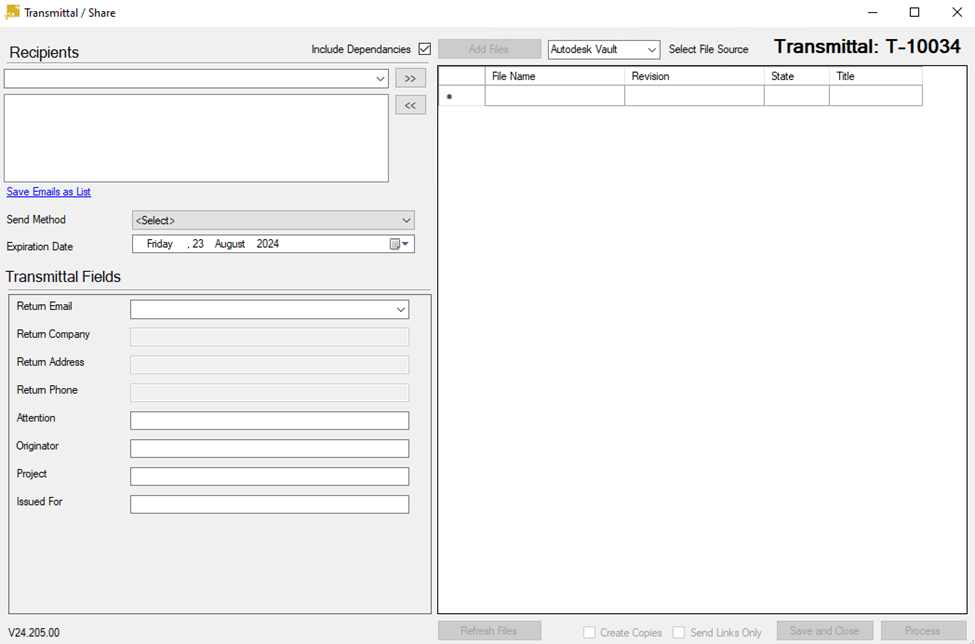
Enter the Recipients, select Send Method, elect an expiry date and select the Vaulted files needed and when ready click Process.

Once the progress bar has finished, elect where you will save the Transmittal on your local and refresh your Vault folder to confirm the creation of the Transmittal in the Transmittal’s folder.
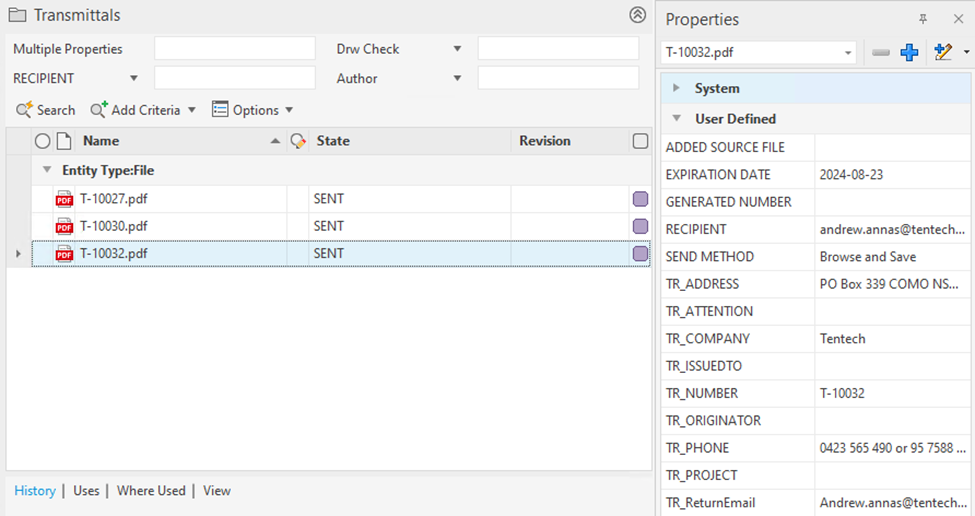
This concludes the Basic Transmittal tutorial.
For more details on specific Transmittal options, refer to the Transmittal Configuration Guide where needed.