Search K
Appearance
Appearance
The Minute Controller application is to be installed onto a Vault users workstation alongside the Vault Client.
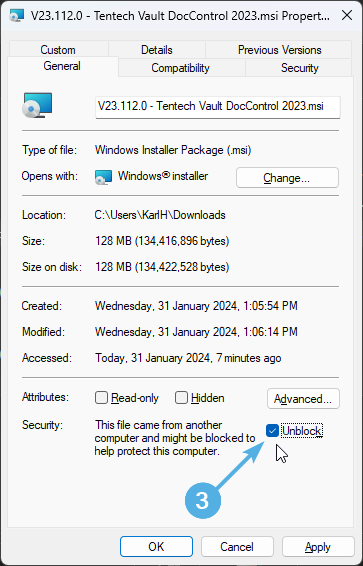
Double-click the Minute Controller MSI installer and follow the installation prompts.
The extension installs into the following directory (substitute %YEAR% for the installed Vault version).
C:\ProgramData\Autodesk\Vault %YEAR%\Extensions\Tentech.VaultDocControl\ResourcesCopy the issued Minute Controller license file into the Resources directory on the workstation, double-checking that the license file hasn't been blocked.
C:\ProgramData\Autodesk\Vault %YEAR%\Extensions\Tentech.VaultDocControl\ResourcesTIP
Refer to the Activation Guide for further steps on unblocking
Minute Controller needs to be enabled via the MinuteView Console Global Settings.
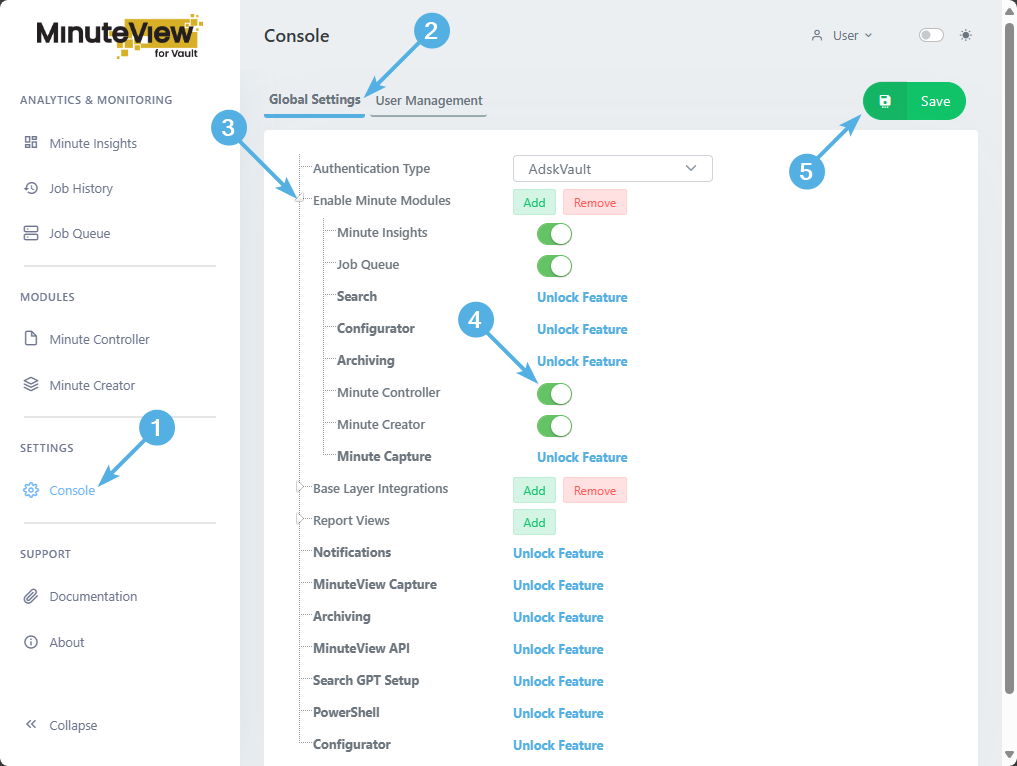
Enable Minute Modules (_may require to click the green Add button if configuring for the first time)Minute ControllerWith the above steps completed, Minute Controller should be installed, enabled and available to use on the users workstation. To check the install, open up Vault.
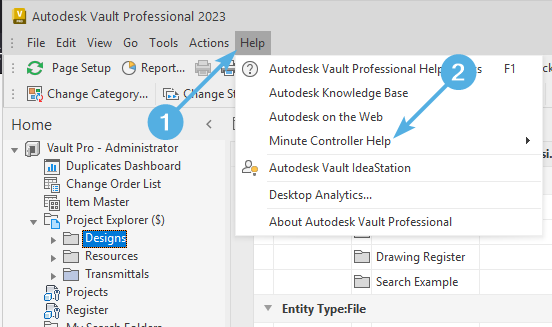
Minute Controller Help as an indication that the module is installed and working on the workstation.TIP
Minute Controller will need configuration prior to use. Please review the Minute Controller Configuration Guide prior to use.