Search K
Appearance
Appearance
Use this Transmittal Configuration Guide for setting up and managing Transmittal processes within Minute Controller. It covers essential configurations along with their prerequisites specific to transmittals. This guide is vital for users looking to streamline their transmittal workflows using Minute Controller.
Find detailed information of each Transmittal configuration setting below. For Transmittal Setup and Usage guides, please follow these links;
The following Vault Properties, Category and Lifecycle are recommended to be set prior to the configuration of Minute Controller Transmittal.
When set to true, all local files are removed from the specified Temp Folder.
When set to true, transmittals only contain URL links to files and not copies of files. This requires the recipient to have access to the source Vault.
Allows a transmittal to be sent to multiple Vendors, with transmittal files prefixed/suffixed with an identifying value.
Once enabled, the Copy Settings also require configuring.
Specify the Vault Folder where Transmittals are stored. A dedicated Transmittal Folder is recommended for Transmittals, and must be created in Vault prior to assignment.
$/Transmittals
Specify location on local drive for all downloaded and temporary files. All files in this folder are deleted when Clean Up Local Files is set to true.
C:\TEMP\VaultTransmittal
Specify the name and full file path (including file extension) to the RPT report file used to create the Transmittal.
The default Minute Controller Transmittal RPT is located at;
C:\ProgramData\Autodesk\Vault %YEAR%\Extensions\Tentech.VaultDocControl\Resources\StandardTransmittal.rpt
TIP
This field accepts properties, for example:
$\Resources\[Transmittal Type]\[Transmittal Type].rpt
Previously used email addresses are saved locally to the workstation within an EMAIL_ADDRESSES.xml file. Specify the location of this file on the client workstation, for example;
C:\TTCache
Date and Time formatting for the Transmittal.
yyyy-MM-dd
Specify the Vault Numbering Scheme to be used to create the Transmittals. A dedicated Vault Numbering Scheme named Transmittal Numbering Scheme is recommended for Transmittals, and must be created in Vault prior to assignment.
Specify the Vault Category for Transmittals. A dedicated Vault Category named Transmittal is recommended for Transmittals, and must be created in Vault prior to assignment
Specify the Vault Lifecycle for Transmittals. A dedicated Vault Lifecycle named Transmittal Lifecycle is recommended for Transmittals and must be created along with Lifecycle States in Vault prior to assignment.
Expected Lifecycle States are:
Specify the Vault Property that stores the Send Method for Transmittals. The Vault property name Transmittal Send Method is recommended and must be created in Vault prior to assignment.
Specify the Vault Property that stores the Expiration Date for Transmittals. The Vault property name Transmittal Expiration Date is recommended and must be created in Vault prior to assignment.
Specify the Vault Property that stores the generated number for Transmittals. The Vault property name Transmittal Number is recommended and must be created in Vault prior to assignment.
Specify the Vault Property that stores the specified email addresses for Transmittal recipients. The Vault property name Transmittal Recipients is recommended and must be created in Vault prior to assignment.
Specify the Vault Property that stores the information for files that have been added to the Transmittal from outside Vault. The Vault property name Transmittal File Source is recommended and must be created in Vault prior to assignment.
The Vault Folder where external files added to the Transmittal are stored. This folder can be a concatenation that includes Vault Properties, such as the "Transmittal Number".
Example:$/Transmittals/LOCALFILES/[Transmittal Number]
Store a global contacts XML list within the Vault.
Example:$/Standards/Transmittal/Global_Email_List.xml

Set the default action of the Transmittal Client App file dependency option.
Define each Minute Controller Transmittal Field via the Transmittal Fields feature settings outlined below.
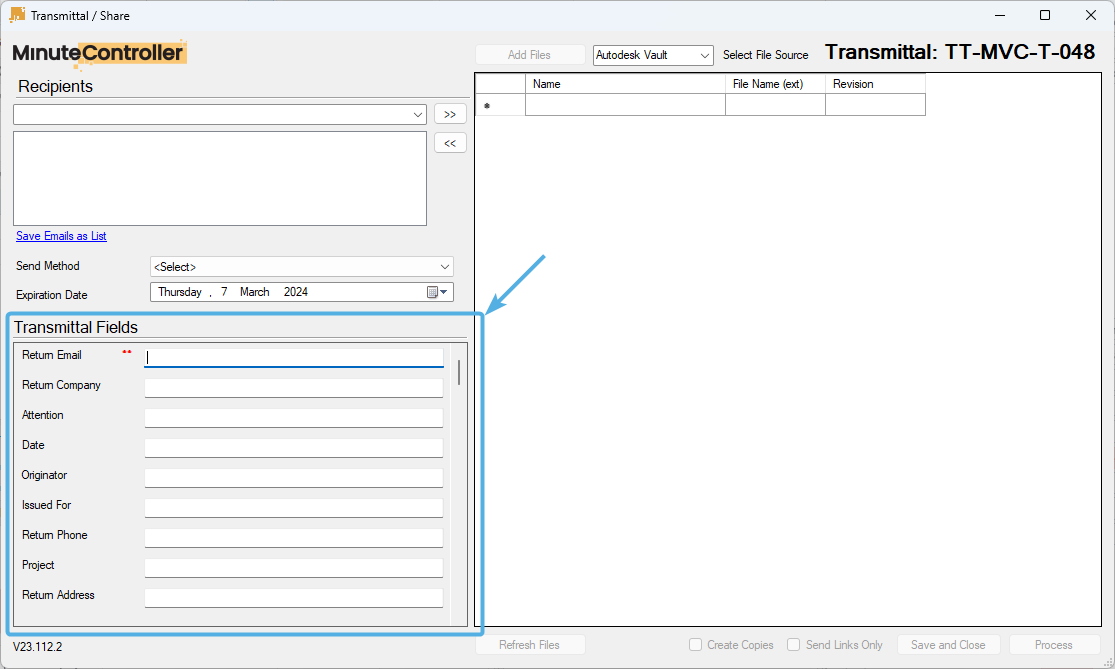
Each field is configured through a Dynamic Field feature settings object.
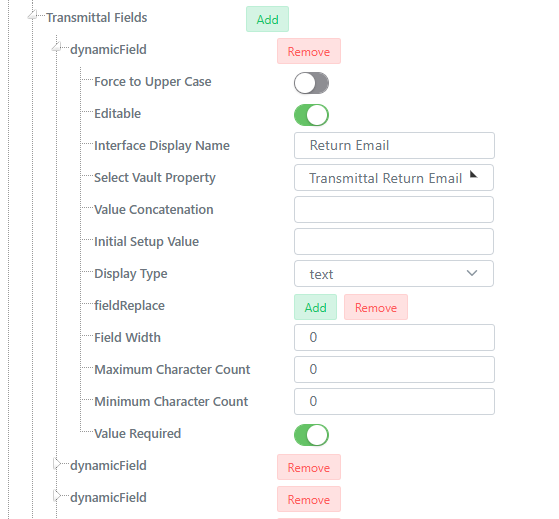
The following settings may be applied to each field.
Any text entered into this field will be processed into uppercase.
Toggles the field to be read only, or writable. Typically this is enabled.
Field Validation - When enabled the end user must enter an input.
The Transmittal field label.
The target Vault Property to be updated by the Transmittal field input. The selected Vault Property will also provide pick list field options if the Display Type is set to Picklist.
Set the transmittal field type to one of the below options.
Allows for simple text input, such as a Transmittal subject or project name.
Allows for multi-line text input, such the Transmittal body or project description.
Allow for pick list selection option. Pick List options are to be configured within the associated Vault Property specified within Select Vault Property
Sets the field as a Calendar Date/Time for easy date selection.
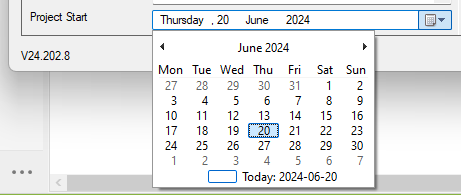
ProjectFolderList returns a list of Vault folders set as a Project category, as set within Vault folder options.
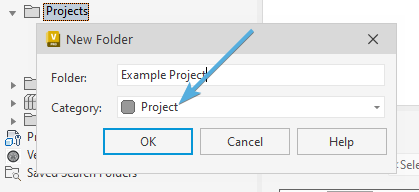
Setting ProjectFolderList will also automate Add Files file navigation to the selected project.
ActiveProjectFolderList returns a list of Vault folders set as a Project category within an Active state, as set within Vault folder options.
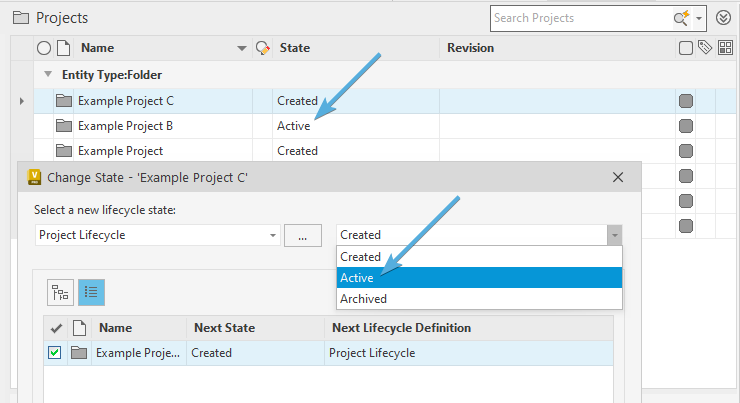
Only projects set as an Active state will be selectable from the Transmittal field pick list. 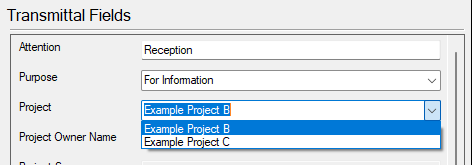
Setting ActiveProjectFolderList will also automate Add Files file navigation to the selected project.
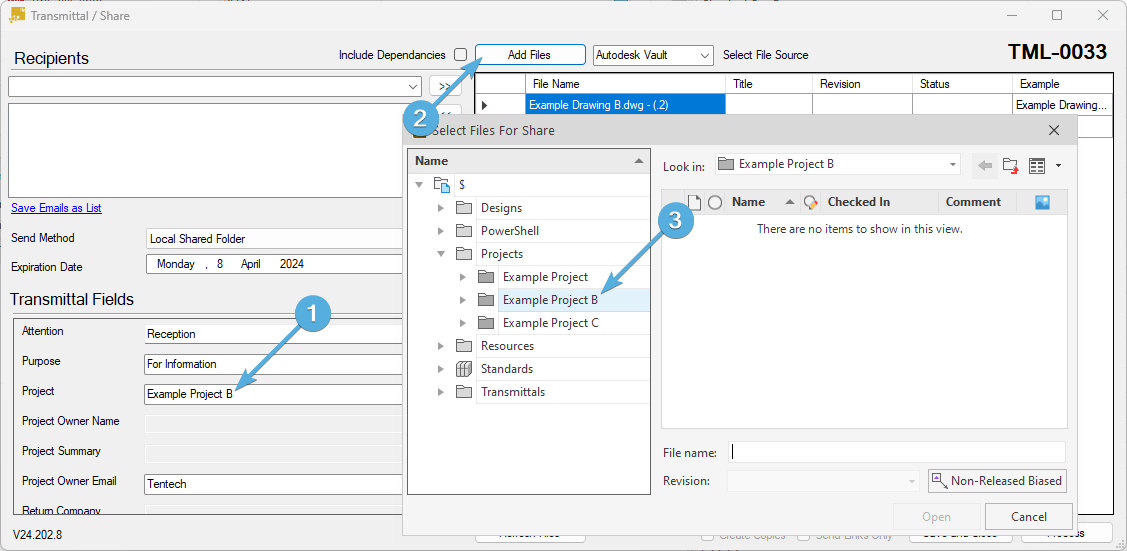
With ActiveProjectFolderList set:
Add Files.Field validation that limits the character count allowed to be input.
Field validation that enforces a minimum character count. Invalid input will highlight in red , and valid text highlights in light green .
Report Column Mapping, a maximum of 5 columns are supported.
Set Column Width
Set Column Display Name. Typical names include;
Specify which hardcoded Transmittal Report Field ID to use for the Transmittal data.
Set each column data source from a Vault Property. The Vault Properties must be created within Vault prior to this configuration setting.
Typical Vault Properties to consider include;
Specify Key Value pairs for each Report Property used in the RDL Report. The following are used within the current report template.
TIP
The Report Parameter Mismatch error typically indicates that there's a parameter found within the RDL Report template file that hasn't been mapped via the RDL Report Parameter Names properties.
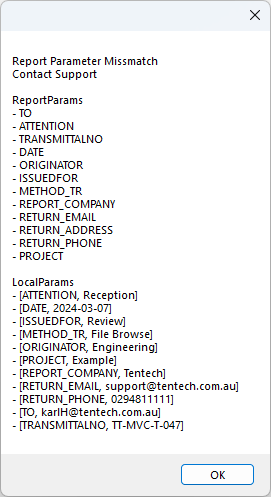
To resolve the error shown above, RETURN_ADDRESS : [Transmittal Address] needs to be added to the RDL Report Parameter Names properties list.
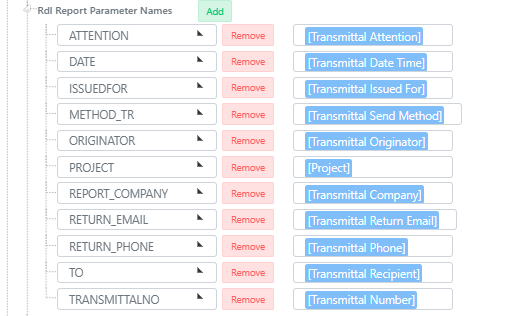
Note in the above Minute View screenshot that the RETURN_ADDRESS : [Transmittal Address] is missing. Once added and the settings saved, the Transmittal now performs as expected.
The RDL template can be edited with Visual Studio Code 2022, with the SAP Crystal Reports, version for Microsoft Visual Studio (64-bit) version 13.0.32.4286.
Toggle all input text to be uppercase.
Allows the input field to be editable. This is typical for most field scenarios, but there may be exceptions where editable fields is undesired, such as when using either a Vault Property or XML data lookups to propagate a fields value.
Set the display label name of the Form Field.
On the resulting Transmittal PDF, specify the target Vault Property for the field data to be written into.
Specify calculated field concatenated values, typically used when piping a sub XML value from another Dynamic field, or for executing a lookup of a Project Folders Vault Properties.
A "parent" Dynamic Field with a detailed 'XML Full Path' that contains XML data such as;
<?xml version="1.0" encoding="utf-8" ?>
<SETTINGS>
<ReturnTo Name="User1" Email="user1@tentech.com.au" Company="Tentech" Address="Sydney, NSW" Phone="(02) 1234 5678" />
<ReturnTo Name="User2" Email="user2@tentech.com.au" Company="Tentech" Address="Brisbane, QLD" Phone="(02) 5432 1234" />
</SETTINGS>Specify the initial value to be used for the field, acting essentially as a default value.
Click the green Add to create a new Field Replace object, then click the small arrow to expand and configure the Field Replace fields.
Set the width of the Dynamic field. 200 is recommended for general use.
Set the name of the Dynamic Field Section that these Field Replace options are targeting.
The Vaulted path of the reference XML file to be used as the field lookup.
Typically the XML files should be stored within a Vault Resources folder.
$/Resources/COLOURS.xmlThe Numbering/Register tool supports multiple attributes for lookup, as per the below sample XML data.
<?xml version="1.0" encoding="utf-8" ?>
<COLOURS>
<COLOUR CODE="R" DESC="Red" PRICE="$1.00"/>
<COLOUR CODE="R_D" DESC="Dark Red" PRICE="$21.00"/>
<COLOUR CODE="R_L" DESC="Light Red" PRICE="$3.00"/>
<COLOUR CODE="G" DESC="Green" PRICE="$141.00"/>
<COLOUR CODE="G_D" DESC="Dark Green" PRICE="$11.00"/>
<COLOUR CODE="G_L" DESC="Light Green" PRICE="$66.00"/>
<COLOUR CODE="B" DESC="Blue" PRICE="$3.00"/>
<COLOUR CODE="B_D" DESC="Dark Blue" PRICE="$45.00"/>
<COLOUR CODE="B_L" DESC="Blue Light" PRICE="$63.00"/>
<COLOUR CODE="WH" DESC="White" PRICE="$7.00"/>
<COLOUR CODE="BK" DESC="Black" PRICE="$10.00"/>
</COLOURS>An optional field that's only required when creating child/parent dependant Pick Lists. The Parents Section Name is placed here.
The name of the XML attribute to be written into the file name. Using the above XML sample, the CODE attribute would be suitable.
The XML Node that's traversed to construct the lookup field data. Using the above XML sample;
COLOURS/COLOURThis will allow for the attributes to return as a lookup into a Form fields dynamic field settings.
Leave the Pick List Display Name blank within the Dynamic Field settings. The XML data will be used as the display name.
The width of the text field. Typically 200 works for most scenarios.
Adds maximum character input validation to the Dynamic Field.
Adds minimum character input validation to the Dynamic Field.
Adds input requirement validation to the Dynamic Field.
Specify options available for Transmittal export.
Specify the name of option within the "Send Method" pick list, such as SharePoint
Specify the base URL for the SharePoint tenant, without a trailing slash.
https://conotos.sharepoint.com
Specify the name of the target SharePoint Site. Do not include the tenant detail, only the Site name is needed.
Specify the name of the target SharePoint Document Library. Do not include the site or tenant detail, only the Document Library name is needed.
Specify the name of the target SharePoint Folder and sub-folders. This field supports Vault Property concatenation, such as with the use of [Transmittal Number].
Example:Transmittals/[Transmittal Number]
Specify the body of the email that is sent to the recipient. This long text field supports Vault Property concatenation, such as with the use of [Transmittal Number].
Specify the subject of the email that is sent to the recipient. This text field supports Vault Property concatenation, such as with the use of [Transmittal Number].
The Autodesk Construction Cloud Share Integration is as enterprise feature. Contact Tentech to discuss.
The Bluebeam Project Share Integration is as enterprise feature. Contact Tentech to discuss.
The Bluebeam Session Share Integration is as enterprise feature. Contact Tentech to discuss.
The Opentext CS Share Integration is as enterprise feature. Contact Tentech to discuss.
The SAP Share Integration is as enterprise feature. Contact Tentech to discuss.
Specify name to display within the "Send Method" pick list, such as File Browse.
Specify the default path to browse for files.
WARNING
An installed email client such as Microsoft Outlook is required for Zip and Email functionality to work.
Specify name to display within the "Send Method" pick list, such as Zip and Email.
Specify the subject of the email that is sent to the recipient. This text field supports Vault Property concatenation, such as with the use of [Transmittal Number].
Specify the body of the email that is sent to the recipient. This long text field supports Vault Property concatenation, such as with the use of [Transmittal Number].
The default Email Body Template is found within the Minute Controller Resources directory.
C:\ProgramData\Autodesk\Vault %YEAR%\Extensions\Tentech.VaultDocControl\Resources\EmailTemplate.html
The default Email Rows Template is found within the Minute Controller Resources directory.
C:\ProgramData\Autodesk\Vault %YEAR%\Extensions\Tentech.VaultDocControl\Resources\EmailRow.html
[BaseName]-[COL_DIV].[File Extension]
[Base Name] [Assigned Vendor] [File Extension]
Vault prop concatenation
Vault prop additional props as per screenshot.
$/Designs
COLUMN05
Set the Column Display Name of the feature Copy column.
The input values of this column are editable on the Transmittal form, and can themselves be reused in both the Transmittal Report Value Format and also the copied files Copy File Name Format by using a special COL_ prefix. For example, were a GUI Column Name to be called Vendor, and the input of that column used is Electrician, that input value can then be called upon by concatenating [COL_Vendor].
TIP
In an example where a set of files are required to be sent to an Electrician, and then that same set of files sent again to a Plumber, this workflow would require two transmittal processes to be executed upon the same set of files.
Specify which hardcoded Transmittal Report Field ID to use for the Transmittal data.
WARNING
Check which columns are available that haven't be used within PDF Report Mapping configuration.
Specify the Vault Property. The Vault Property must be created within Vault prior to this configuration setting.
Allows Transmittal authors to find a target file by searching for a specific property within that file.
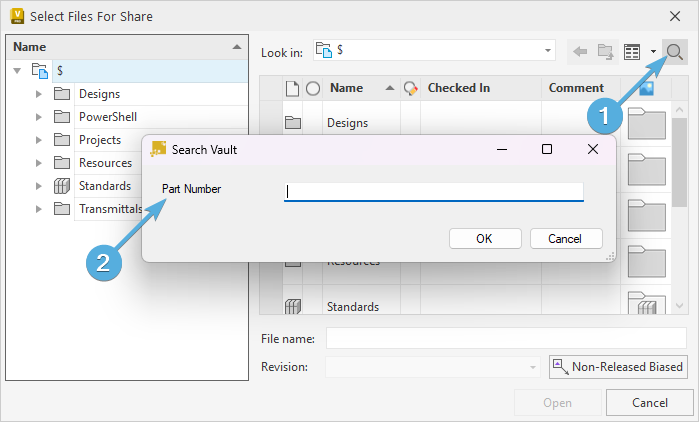
Specify the Vault Properties of Files that are to be searched for by the Transmittal Author.
Specify Windows and SharePoint locations containing files that may be added to Transmittals.
Detail the action for when adding a file to a transmittal from Windows, either locally or network.
Specify a Windows Folder to act as the starting directory for File Explorer navigation when adding files from either the network or local drive.
Example:
C:\Temp\ExampleSpecify the Column name for added file names to be mapped. Typically, this may be set to File Name, which is that same text used when designating Column details within the PDF Report Mapping setting.
Specify SharePoint Sites and Document Libraries where common files are stored that may be added to transmittals.
Specify the base URL for the SharePoint tenant, without a trailing slash.
https://conotos.sharepoint.com
Specify a "SharePoint Add File Sites" object with as many SharePoint Sites and Document Libraries that contain files suited for attachment to Transmittals.
Specify the name of the SharePoint Document Library. Do not include the site or tenant detail, only the Document Library name is needed.
Specify the name of the SharePoint Site. Do not include the tenant detail, only the Site name is needed.
Specify Minute Creator Jobs and their numeric priority that trigger upon sending a new Transmittal.