Search K
Appearance
Appearance
Capture ID Forms allow for state based approval, file markup and feedback. Each Capture session is listed within the Open Document Reviews listing page.
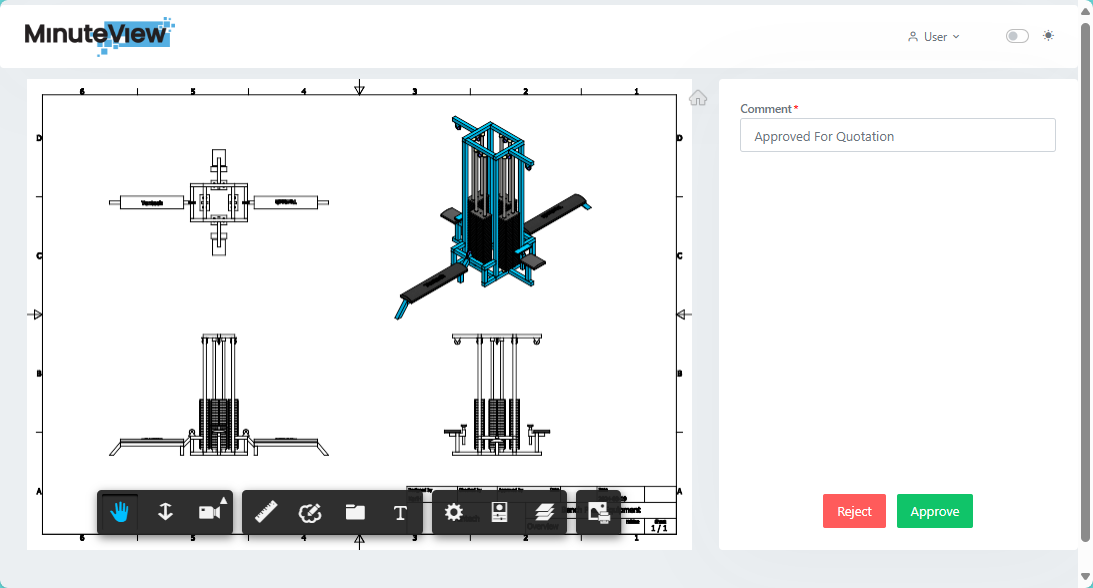
MinuteView Administrators can setup form templates via the MinuteView Console Capture Settings.
Capture ID relies on the following prerequisites
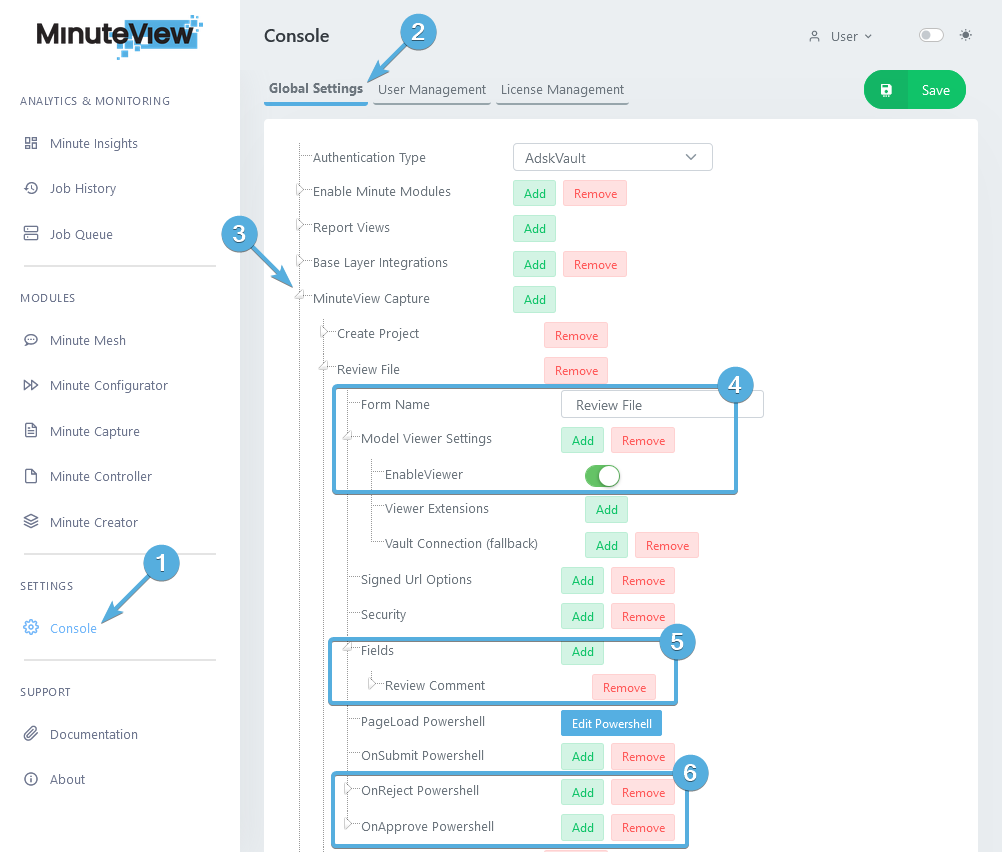
Note
If the MinuteView Capture option is missing, check that it's been enabled via the Enable Minute Modules setting.
Review FileFor a simple text feedback field that writes back to a Vault property during a file state change, use the "Text" field setting.
Supported field types include:
Form Submission Types:
Document Reviews are typically triggered via a Custom Job Type Vault Lifecycle state change transition.
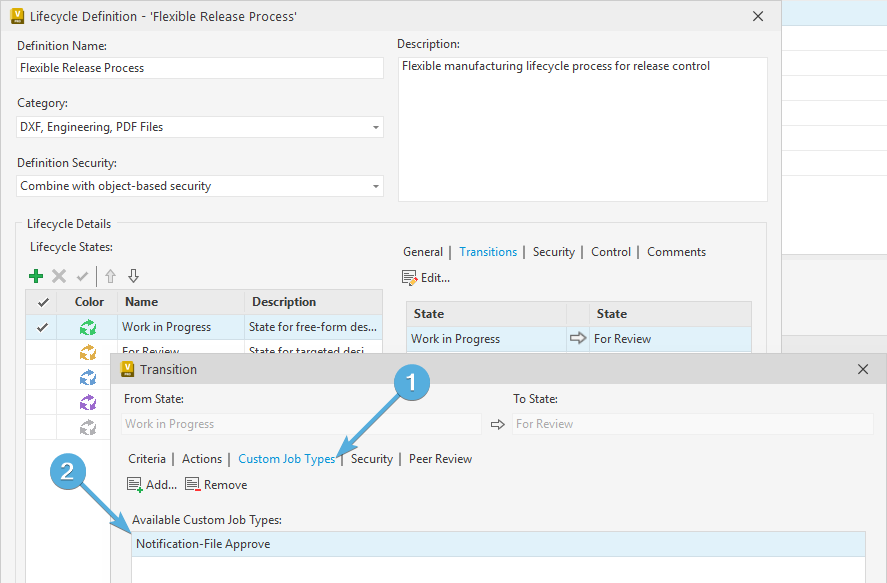
Upon a state transition executing, the Job Processor processes the Capture ID job resulting in the creation and listing of an open document review.
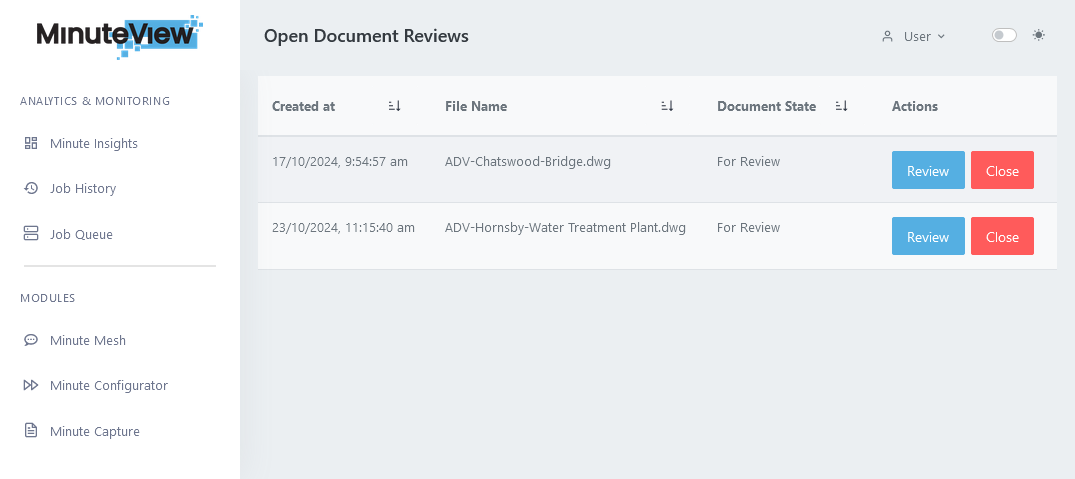 ...
...
The structure of review URLs opened via the Open Capture listings is as follows:
It's also possible to construct URLs to access Capture forms through custom URLs, including custom query parameters. For Vault file review, Capture ID forms support the following:
Interchangeable Form lookup queries:
?TemplateName?FormNameWhen working with a template/form name containing a space, both + or %20 are supported.
Interchangeable Vault File queries:
[vFileId][vMasterId]The Open Document Review links use vFileId, but it's possible to construct URL that link using a vMasterId. Importantly, note that the Vault API returns an object that has both a name property and a nested name property, and either/or may be blank depending on the return.
Custom queries can be added to URLs, but are not currently available to users that navigate to the form via the Form Directory.
Each Capture form may optionally be configured with a PageLoad PowerShell script that is used to prefill selection lists. For example, perhaps a users name needs to be selected from a list of Autodesk Vault users - a PageLoad PowerShell script can enable that functionality.
Further to the Page Load powershell, each Capture Form submission button will trigger its associated PowerShell script.
OnSubmit PowerShellOnReject PowerShellOnApprove PowerShellA Minute Creator Job is required to generate the Capture ID utilised by Minute Capture Open Document Reviews listing.
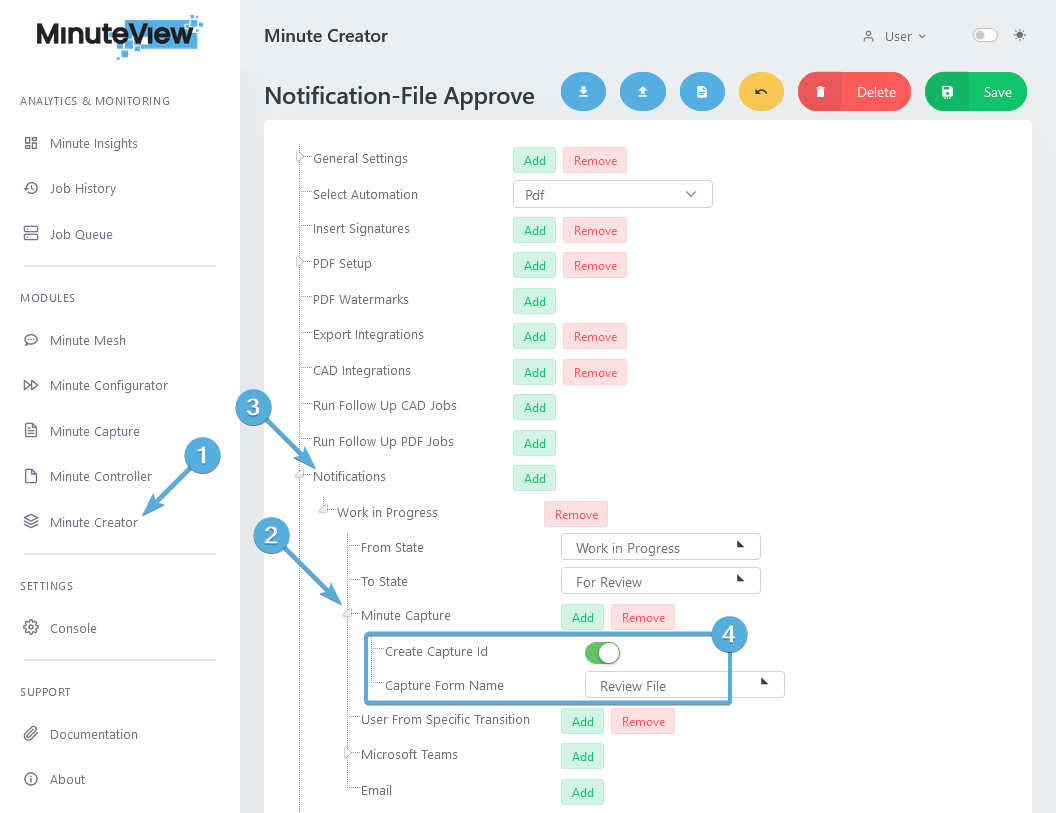
Within the Job settings, the following Minute Capture settings are mandatory:
Create Capture Id must be toggled on.Capture Form Name must be the same name as the Capture Template.Once configured, when the Job executes via the Job Processor a Capture Id form will register with the Open Document Review listings.
The following PowerShell CMDlets are dedicated for use with Minute Capture.