Search K
Appearance
Appearance
Use this guide to connect Microsoft 365 to MinuteView by creating an Azure app registration. This will let MinuteView workflows use your Microsoft account to:
⚠️ This setup is for Delegated (user sign-in) accounts. The account signs in once, and MinuteView securely stores a refresh token so it can keep working without you re-signing in.
Go to the Azure Portal → App registrations → New registration.
Give it a name, e.g. MinuteView (Delegated).
Choose Supported account types:
Add a Redirect URI (type: Web):
https://your-domain/MinuteView/PageGeneral/ServiceCallback.aspxClick Register.
From the app’s Overview page, copy:
Then create a Client secret:
Go to API permissions → Add a permission → Microsoft Graph → Delegated permissions. Add:
Files.ReadWrite.AllSites.ReadWrite.AllMail.ReadMail.SendMail.Read.SharedChat.ReadWriteChannelMessage.SendTeamsActivity.SendUser.ReadBasic.AllPeople.ReadUser.ReadCalendars.ReadWriteFinancials.ReadWrite.All if required for Business Central Integrationopenidprofileemailoffline_access✅ Don’t forget to Grant admin consent so your users don’t get blocked.
In MinuteView, when adding a Microsoft OAuth account:
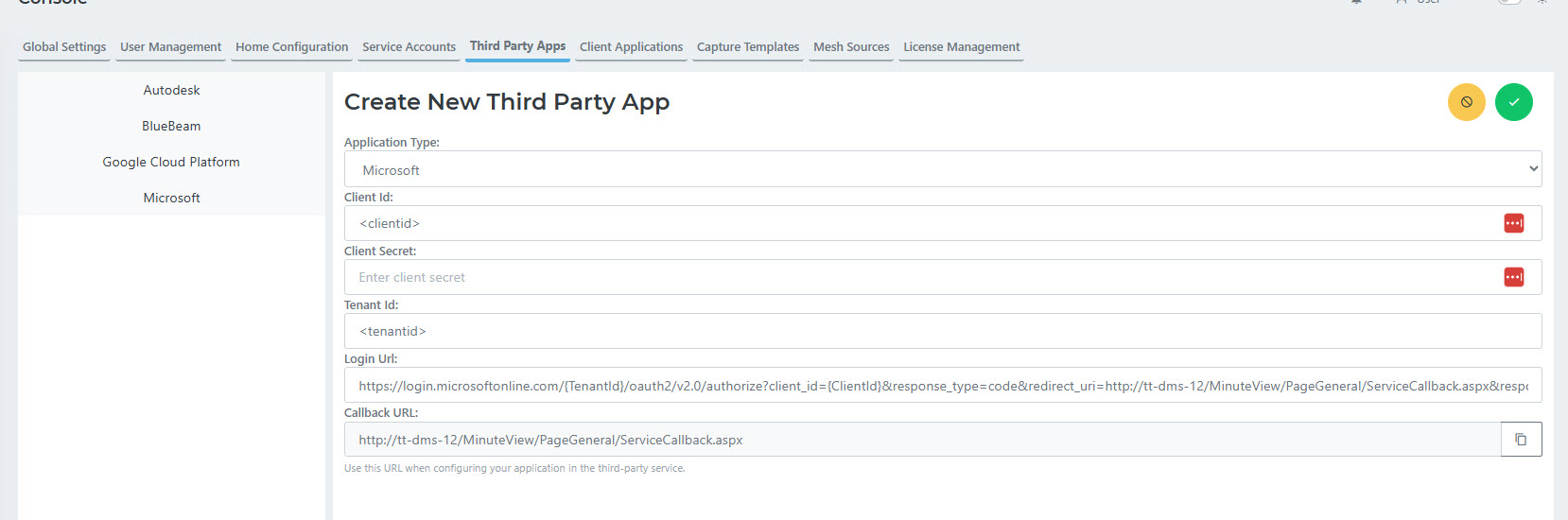
Now when you add a node to a workflow that requires this account, you will see a red icon for Microsoft. simply click the icon, it will ask you to sign in the first time, the next time it will be green and ready to use.
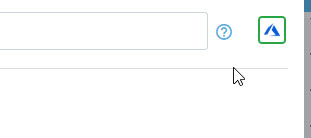
Try running a workflow node that uses Microsoft data. For example:
If it works, your setup is complete.